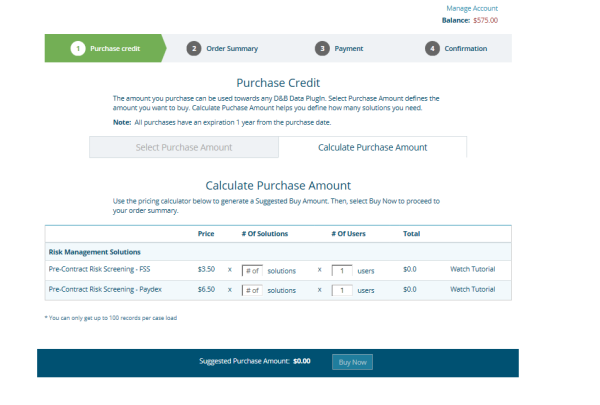Purchase Credits
The Buy button always displays as an option on the solution page even if you're in trial mode. If there's a previous balance that is less than the cost of the solution you're requesting, you'll be prompted to buy more in order to complete your transaction. Purchases must be made with a credit card.
All purchases expire one year from purchase date.
- Click Buy to initiate the purchase.
- To select or input a purchase amount, click Select Purchase Amount.
- Click on one of the pre-set amounts or enter an amount in the Other field. A pre-set amount is green if it's been selected.
- Click Buy Now.
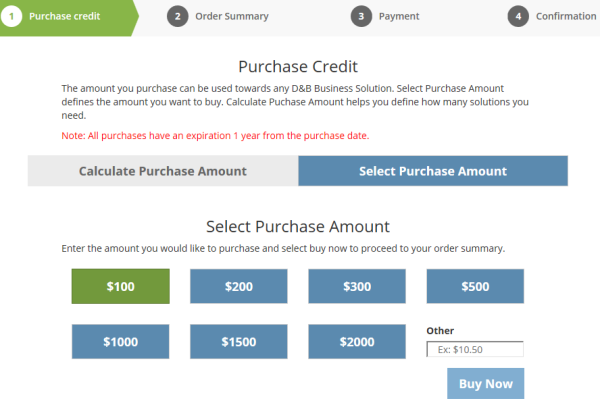
Step 2 of the Purchase Credit page is confirming the Order Summary.
- Review and update your Account Details.
- Review your Order Summary.
- Review and agree to D&B's Order Terms and Refund Policy.
- Indicate if you are Tax Exempt. If you select this checkbox, you will still be charged taxes on this order. You will be issued a credit.
- Click Place Order.
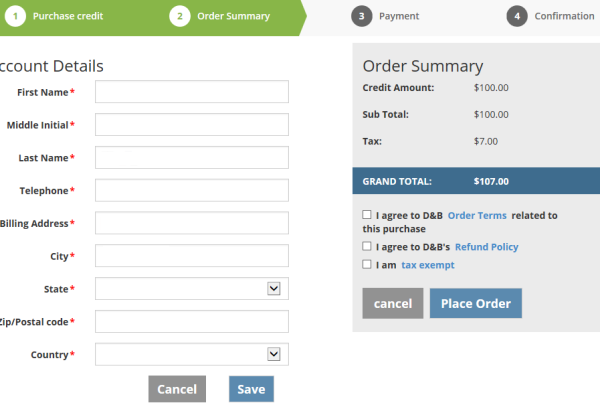
Select your method of payment for Step 3 of the Purchase Credit page.
- Complete the Credit Card Information fields. Required fields are indicated with a red asterisk (*).
- Click Submit.
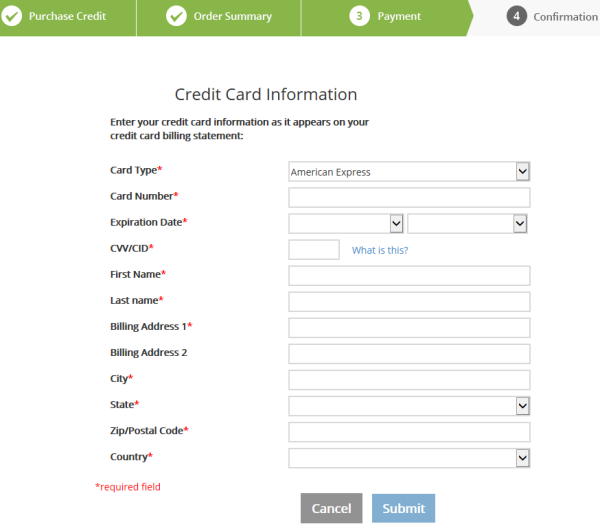
Step 4 of the Purchase Credit page confirms your order.
- Close this page to return to D&B Business Solutions.
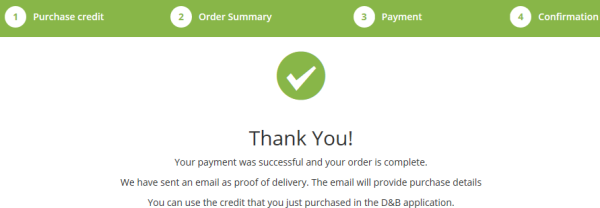
- Sign in to D&B Business Solutions to re-authenticate.
- Check your inbox for the order confirmation email which includes your Order ID.
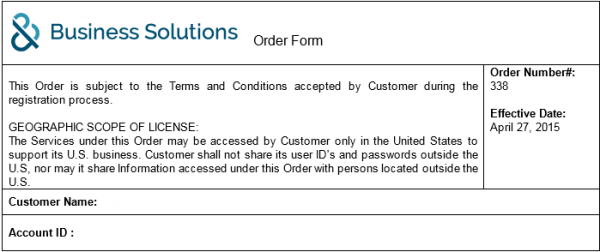
Credit Consumption Rules
Each user receives two free trial credits. Your available trial credits or your available balance are displayed on the top right portion of the D&B Business Solutions window.
You will be asked to confirm any purchases or usages of trial credits. If you do not have enough purchased credits to complete a transaction, you will be prompted to purchase additional credits. If there is no score available, you will not be charged for the score. For example, if there is no Paydex score available for a business, you will only be charged for the Financial Stress Class Score.
All purchases expire one year from purchase date.
Calculate Purchase Amount
D&B Business Solution has a built-in calculator to help you determine the amount of credit to buy. You also have the option to choose pre-selected purchase amounts or to input a specific amount.
For Step 1 of the Purchase Credit page, you can choose to use the calculator or to select an amount. To use the calculator:
- Click Calculate Purchase Amount.
- Enter the # of Solutions for each solution that you would most likely use within a year.
- Enter the # of Users on your team that would most likely use each solution within a year.
- Review the suggested totals for each solution. The grand total Suggested Purchase Amount is shown at the bottom of the screen.
- Click Buy Now.