Uploading Your Lists to GBS via STP
Transferring your company list will initiate the D&B Global Batch Service process.
What to do First
Before you an transmit a file for cleanse/match processing, you will need to prepare it in a specific layout and format.
STP Puts
There are five steps for initiating a list upload.
- Click on the “puts” Folder.
- Click on the Upload button.
- Navigate through the dialog box to find the desired file.
- Click on the file to select it.
- Click on Open to upload the file.



Once the file is selected and the Open button clicked, the transfer will commence. You may poll the transfer queue on the bottom of the screen for progress of the upload.

You may click on any active job to pause, resume, or delete it.
- Pause will stop a selected transmission;
- Resume will continue a selected paused transmission;
- Delete will stop a selected transmission and remove it from the queue.
Once the transmission is completed, the status changes to “Finished.”

This indicates that your file transmitted successfully, after which, a series of email notifications are sent. Please check your email client (e.g., Microsoft Outlook) for these messages.
Notification Emails
To keep customers informed of the process, several emails are sent once the upload transfer completes. This include Transfer Confirmation, Accepted for Processing, Dispatched and Ready for Pickup.
Transfer Confirmation
This email message indicates that the file was successfully uploaded onto the “puts” folder, and includes key information such as file name, tracking ID, file size, and the record count.
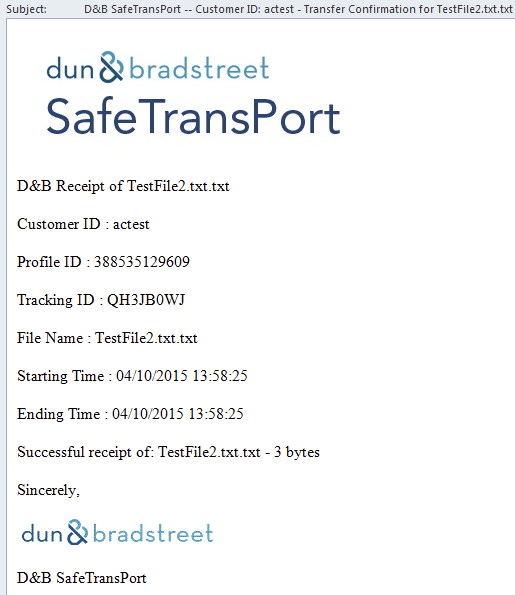
Accepted for Processing
This email message indicates that the file was in the accepted format and passed the virus scanning process, and includes key information such as file name, tracking ID, file size, and the record count.

Dispatched
This email message indicates that the file was forwarded onto the destination system (in this case the D&B Global Batch Services) for further processing and/or delivery, and includes key information such as file name, tracking ID, file size, and the record count.

Ready for Pickup
This email message notifies you that a file is ready for download, and indicates that the file is waiting in the “gets” folder. Following the key information details, download instructions are included.

What to do Next
Once the customer receives the "Ready for Pickup" notification email, they may return to the STP site and download the results.
