Search a Company
You can search for a company from
Quick Search
Quick search is the fastest way to search for a company worldwide. You can enter where the company is based out of, as well as, enter a company name, registration number, telephone number, or D-U-N-S Number in order to locate the company.
To use the Quick Search option:
- Click the
 on the top banner to change the default Country/Region. The available Countries/Regions are displayed in the drop-down list.
on the top banner to change the default Country/Region. The available Countries/Regions are displayed in the drop-down list. - Enter a Company Name, Registration Number, Phone Number, or D-U-N-S Number into the search field. Click the desired company from the drop-down list if any of the auto suggestions match. The company's pre-purchase report screen displays.
NOTE: You must type in a minimum of three characters for the auto suggestion to display.
- Click the
 icon if none of the auto suggestions match. The matching records display.
icon if none of the auto suggestions match. The matching records display.
Advanced Search
Advanced Company Search criteria helps you reduce the number of search results returned. Use this feature to search for a company by its telephone number, executive name, street address, etc. or when the Company Name or D-U-N-S Number is unknown.
To use the Advanced Search option:
- Click the
 in the Quick Search text box. The Advanced Company Search screen displays.
in the Quick Search text box. The Advanced Company Search screen displays. - Enter a Keyword, Registration Number, Phone Number, or Executive Name in the Search By fields.
NOTE: Country/Region is a required field.
Filter your search results. Filter Options include the following:
- Active Only: Removes out of business companies.
- In Portfolio Only: Limits the results to only those that are in portfolio.
- Exclude Branches: Removes branch results from the matched results.
- Click Search. The matching records display.
Account Search in Credit Advantage
For Credit Advantage users, the advanced search also includes Account Name and Account ID search fields.
Click the arrow for more detail on Account Search options and results.
The Advanced Company Search criteria now includes Account Name and Account ID. When searching for a company by Account Name or Account ID, the search results will display the Total Owing and Total Overdue amounts for the company to which the account is matched. Hover over the Account Indicator icon to view the number of accounts associated to that company.
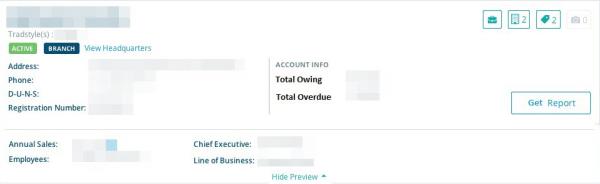
If the search result is an unmatched account, click Match Now to manually assign a D-U-N-S Number to the account. See Manually Matching Accounts for more information.
Understanding Your Results
All matched results are displayed on the search results page based on the selected filtering criteria. Each report preview assists with company identification prior to purchasing a report. Information in the preview includes whether the company is active or out of business, whether it is a branch or headquarters, and whether you should proceed with doing business with the company with caution or not at all.

- Click the Show Preview
 to access additional company details.
to access additional company details. - Click the Hide Preview
 to hide additional company details.
to hide additional company details. - Click Get Report to view the company credit report.
- Click Conduct an Investigation at the top of the search results page if the company you are looking for is not listed in the results.
Each search results panel displays the following:
- If a company is in your Portfolio
- How many tags a company has if they are in your Portfolio
Narrowing Your Search
Filtering criteria can help narrow search results. Use filters to quickly navigate to companies and reports you have already purchased and that are in your Portfolio.
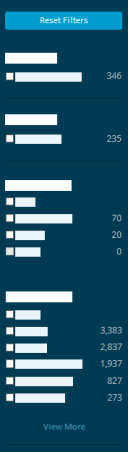
Filter your search results. Filter Options include the following:
- Active Only: Removes out of business companies.
- In Portfolio Only: Limits the results to only those that are in portfolio.
- Exclude Branches: Removes branch results from the matched results.

