Ownership Chapter
The Ownership chapter displays family tree and ownership information for the company. You will find information on the following:
Family Tree Shows the linkage relationship between different companies within a corporate family. |
Minority Shareholder Lists companies that have less than 50% of voting shares in the company. |
Minority Interests Lists companies that the company has less than 50% of voting shares. |
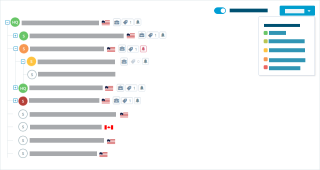
Family Tree
The family tree is displayed in a line format where each line identifies one of the following:
Global Ultimate Displays the top entity within the corporate family tree. |
Parent with Subsidiaries/ Branches or HQ with Branches A corporation that owns more than 50% of another corporation. A parent can also be a headquarters if it owns branches. |
Subsidiary Company with no Subsidiaries or Branches A corporation that is more than 50% owned by another corporation and has a different legal business name from its parent company. There are also single location subsidiaries where the subsidiary has no reports. |
Branch A secondary location of a company's headquarters. It has no legal responsibility for its debts, even though bills may be paid from the branch location. |
Each line displays the following:
- Business type & risk indication icon
- Legal business name
- D-U-N-S Number
- Registered address
- Country/Region flag
NOTE: Each indication of headquarters, subsidiary, or branch is color coded to indicate its Failure Risk Level. To see which color each corresponds to, click on the Color Key button. You will find Failure Risk Levels ranging from Low Risk to High Risk.
Hover over the tags icon to view which portfolio tags are attached to a business.
The Exclude Branches filter is applied by default. The family tree filters out branches on initial load. Deselect the filter to see all the branches.
Filter Options
The default view of the company is a fully expanded family tree. Customize the family tree view by selecting and applying a range with the following predefined filters: Company Search, Tree Depth, Portfolio, Tags, and Countries/Regions. To expand all filtering options, click the Filters button.
Click Reset All to disable all filters applied to the family tree.
Click the Apply button to use your selected filter options.
Company Search
This filter option narrows the family tree down to a specific company name or part of a company name. You may also filter by D-U-N-S Number.
Tree Depth
The tree depth enables the n levels from the global ultimate in the tree, where n is the Tree depth set. To do this, click and drag the meter to the desired number of trees to display.
Portfolio Filter Options
Filter the tree with the following:
- All displays all family tree members.
- In Portfolio displays all businesses currently in the user’s portfolio on the family tree.
Not In Portfolio displays all businesses that are not currently in the user’s portfolio on the family tree.
Country/Region Filter Options
The Countries/Regions filter contains the following:
- All displays both domestic and international family tree members.
List of all the Countries/Regions represented in the family tree for the company.
NOTE: Countries/Regions display alphabetically. Select the Countries/Regions to limit the tree to display.

