Summary Chapter
The Summary chapter displays a brief overview of the chapters available within the credit report.
Click on the header of the panel to navigate to the chapter for additional information.
Order Reference
Specify an order reference or billing endorsement to your Credit Report pulls. The Order Reference will be recorded in the Credit Report (Online View, Print View, PDF, & Snapshot) and in the Usage Details panel within the Subscription page.
Users can select User Profile preferences to either get prompted every time they pull a Credit Report or associate a default order reference for all subsequent Credit Report pulls.
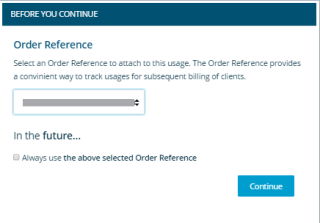
Company Header Panel
The Company Header panel displays a company profile with information such as: business name, status, address, phone, and D-U-N-S Number. You can also Print, Export, or Save a Snapshot of a report. The default information shown will vary depending on the location of the company.

To track a company in your Portfolio:
- Click Track this Company to add the company to your Portfolio.
- Optionally, you can assign tags to a company.
NOTE: Tracking is only available for the following markets: Andorra, Austria, Belgium, Canada, France, Germany, Ireland, Italy, Liechtenstein, Luxembourg, Monaco, Netherlands, Portugal, San Marino, Spain, Switzerland, United States, and the United Kingdom.
- Hover over Tracking to remove the company from your Portfolio. The Stop Tracking toggle displays.
- Click Continue to remove the company from your Portfolio.
- Click
 to select the desired utilities options: Export as PDF, Save a Snapshot, and Print.
to select the desired utilities options: Export as PDF, Save a Snapshot, and Print.
Key Data Elements Panel
The Key Data Elements panel displays key data information of the company such as the Failure Score, Delinquency Score, Age of Business, and Total Number of Employees.

Company Profile Panel
The Company Profile panel displays company overview details with information such as: D-U-N-S Number, Legal Form, Date of Registration, Ownership, Mailing Address, Telephone number, Annual Sales, Number of Employees, Age, and Map of where company is located. The default information shown will vary depending on the Country/Region location of the company.
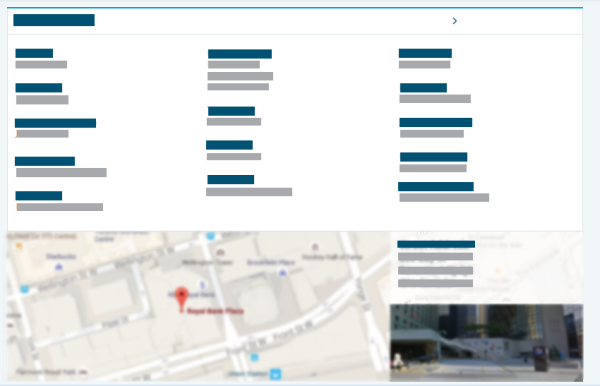
To view further details:
- Scroll down until the Company Profile panel displays.
- Click on the > to access the complete Company Profile Chapter.
- Click on the Map to display the company's location on Google maps.
- Click on the business image to display the company's business on Google maps.
Accounts Panel in Credit Advantage
For Credit Advantage users, account aged debt summaries are available to all reports globally. They show whether you already have a relationship with a company and if there are any payment issues.
Click the arrow for more detail on the Accounts panel.
The Account panel displays aging and total amount owing for each account linked to the company being viewed.
Other features include:
- A summary page that shows the five largest accounts by total owing.
- A separate accounts chapter that displays all accounts.
- A report header that provides a summary of any categories to which a company, or one of its business units or product lines, is linked.
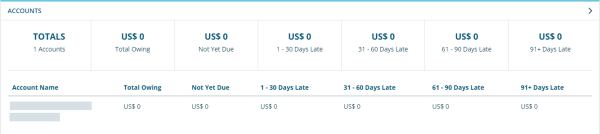
Risk Assessment Panel
The Risk Assessment panel displays an evaluation of the company's overall credit worthiness with the following information: D&B Risk Assessment, Maximum Credit Recommendation, D&B Viability Rating, Failure Score, Delinquency Score, PAYDEX®, and D&B Rating.
To view further details:
- Scroll down until the Risk Assessment panel displays.
- Click on the > to access the complete Risk Assessment Chapter.
Ownership Panel
The Ownership panel displays family tree and ownership information of a company such as: Location Type, Legal Business Name, D-U-N-S or Registration Number, total Number of Members in Family Tree (including how many in Portfolio), number of subsidiaries of this company, and number of branches of this company.
To view further details:
- Scroll down until the Ownership panel displays.
- Click on the > to access the complete Ownership Chapter.
Trade Payments Panel
The Trade Payments panel displays a high-level overview of the company's ability to pay its bills in the future. This includes key trade elements that demonstrate the credit capacity and payment behavior of an organization including highest past due, highest now owing, largest high credit, and total trade experiences.
To view further details:
- Scroll down until the Trade Payments panel displays.
- Click on the > to access the complete Trade Payments Chapter.
Legal Events Panel
The Legal Events panel displays present legal activities that could impact your company's financial stability and operations such as: Insolvencies, Bankruptcies, Judgments, Liens, Suits, and Secured Filings.
To view further details:
- Scroll down until the Legal Events panel displays.
- Click on the > to access the complete Legal Events Chapter.
Financial Overview Panel
The Financial Overview panel displays the current year and last two years of Financial Statements D&B has on file for a business, which includes the Balance Sheet, Profit and Loss, and Key Business Ratios.
To view further details:
- Scroll down until the Financial Overview panel displays.
- Click on the > to access the complete Financials Chapter.
Web & Social Panel
The Web & Social panel displays the top news items for a company sourced from FirstRain. This includes widely available news, local and regional sources, blogs, government and NGO sources, and many other specialty and in-depth industry sources that are available in English from over 160 Countries/Regions in every region across the world.
To view further details:
- Scroll down until the Web & Social panel displays.
- Click on the > to access the complete Web & Social Chapter.
Country Insight Panel
The Country Insights panel displays information pertaining to a Country/Region's political, commercial, economic, and sovereign risks. This includes the Country Insight Snapshot (CIS) and the Country Insight Report (CIR) which are available on all searchable Countries/Regions within D&B Credit.
To view further details:
- Scroll down until the Country Insight chapter displays.
- Click Country Insight Snapshot or Country Insight Report to download the report.

Adding Countries/Regions to Country Insights in Credit Reporter
Anytime you add a company to your portfolio, the company's Country/Region displays in Country Insights. Manually add Countries/Regions by clicking the Add Countries button. Select Countries/Regions from the list and click Add.

