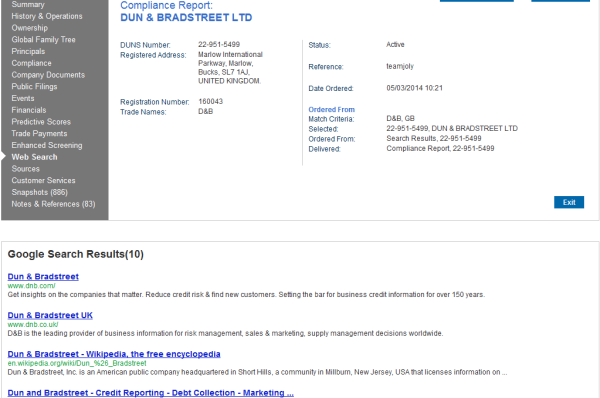Searching
Standard Search
To search for a company in D&B Onboard, select Business from the available search options on the home page. The Standard Search box allows you to enter a business name, D-U-N-S Number or local registration number and select a country (D&B Onboard will default to the country in which you are located). Entering the first few characters will provide a drop list of countries to choose from. Once sufficient information has been entered to perform a search, the search button will turn blue allowing you to click through to view the results.

Advanced Search
D&B Onboard allows you to capture date/time stamped reports and store these within your Onboard workspace for future reference. These captured reports are known as Snapshots.
To save a snapshot, click the ‘Add to Snapshots’ icon from within the live report. Any subsequent searches for that business will now return any snapshots taken in addition to D&B results and Google results. The number of associated snapshots will be highlighted in brackets on the snapshots results tab. You can then review the saved snapshot or order an updated live report by clicking on the links on the right hand side
Advanced Search Criteria
The Advanced Search option gives the facility to perform a more specific search.

In this section you can:
- Refine your local match by:
- Searching for only active businesses or all businesses
- Searching for businesses at headquarter locations only or at all locations
- Searching on all or part of the address or postcode, providing company name and country are also entered
- Searching using a business telephone number, providing company name and country are also entered
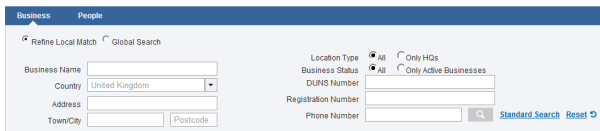
- Perform a Global Search (subject to contract).
- Select Global Search from the Advanced Search section to search globally. You can search by Country or Continent as well as searching by the name of a known director to show associated businesses.
- The Global Search section also allows you to apply filters to your search, relating to the size and age of the business.
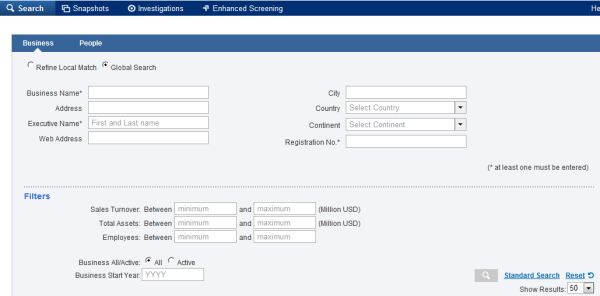
Search Results
The business search results are displayed in four separate tabs:
- D&B Results
D&B Search Results are limited to 25 results on the first page and will show matches to D&B’s global database according to the details entered, including the country chosen from the drop down list. Company name, trading style (if held), company registration number and company D-U-N-S Number will be displayed in the results. You can sort companies in ascending and descending order according to company name and address. Back to Top directs you back to the top of your search results. D&B Onboard will also present you with a reason for the matches displayed and will notify you of whether the business is active or not.
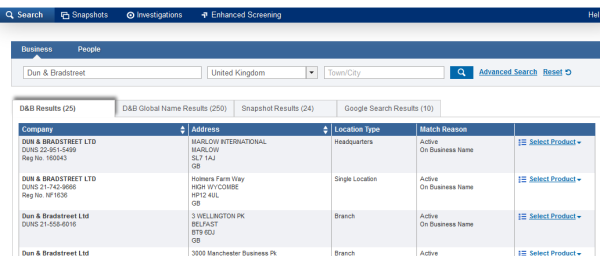
- D&B Global Name Results (subject to contract type)
The D&B Global Name Results tab returns a set of global results, regardless of the country chosen in the drop down list. The number of Global Name Results returned will be shown as a figure in brackets on the tab itself.
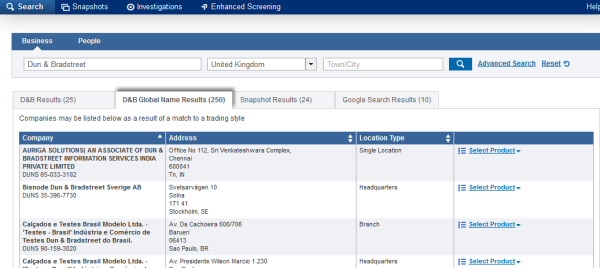
- Snapshot Results
A separate Snapshots tab will show any matches to snapshots previously taken on the business searched for (see Snapshots Help links for more information). The number of snapshot results will be shown as a figure in brackets on the tab itself.
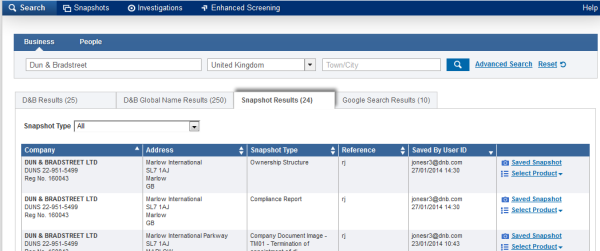
- Google Search Results
A further tab will show Google results according to the search details entered (see Google help links for further information).
Google Results
D&B Onboard search results contain a Google results tab which will show up to ten results returned from a Google search. Each result will contain a link to the Web page and, when clicked on, this will build in a new tab on your internet browser. The Google search will use the text entered within the Business Name section of the search bar.
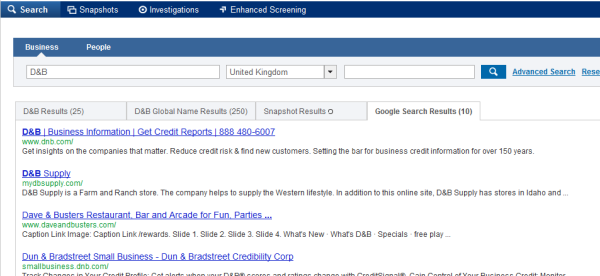
The Google search results are also embedded into Onboard Compliance reports in the Web Search tab. The results within the report may differ from those displayed in the results page as they are refined to match the name of the business on which the report has been pulled rather than the name entered during the initial search.