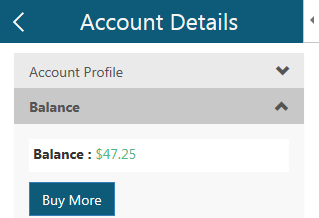Credit Usage
Credits are used to pay for each D&B Business Solution transaction. You can use either trial or purchase credits. Credits are consumed either per record or per list of up to 100 records, depending upon the solution. The balance of your trial or purchased credits always displays at the top of the D&B Business Solutions screen.
Purchased Credit
You can choose to buy credits in bulk or to pay per transaction. D&B Business Solutions includes a calculator to help you estimate purchase amount.
NOTE: Only administrators or the original purchaser on the account can purchase credits for the account.
If you are in trial mode and have used all of your trial credits, you will have to purchase credits to make another transaction. Also, you can purchase credits to see the data that was masked during the trial period.
- D-U-N-S Number
- Phone Number
- Contact Name
- Email Address
NOTE: You can share your account with others on your team. Consider how many users you plan to share your account with, then decide how much to buy. Added team members will not be able to purchase additional credit for your account.
IMPORTANT: All purchases expire one year from the purchase date.
Click Buy to initiate the purchase. Then follow steps for completing the purchase process.
Using the Options Button
You can add onto your available credit using the Options cog button  .
.
- Click the Options cog button
 .
. - Click Account Details.
- Click Balance.
- Click Buy More.
- Follow steps below for completing the purchase process.
Buy More Credits
Credits are used to pay for each D&B Business Solution transaction. Credits are consumed either per record or per list of up to 25 records, depending upon the solution. The balance of your credits always displays in the top right of D&B Business Solutions screen.
The Buy button always displays on the solution page even if you're in trial mode. If you've had a previous balance less than the cost of the solution you're requesting, you'll be prompted to buy more in order to complete your transaction.
Click Buy to initiate the purchase. Then follow steps for completing the purchase process.
Step 1: Purchase Amount
D&B Business Solution has a built-in calculator to help you determine the amount of credit to buy. You also have the option to choose pre-selected purchase amounts or to input a specific amount.
Use the Built-In Calculator:
- Click Calculate Purchase Amount.
- Enter the # of Solutions for each solution that you would most likely use within a year.
- Enter the # of Users on your team that would most likely use each solution within a year.
- Review the suggested totals for each solution. The grand total Suggested Purchase Amount is shown at the bottom of the screen.
- Click Buy Now.
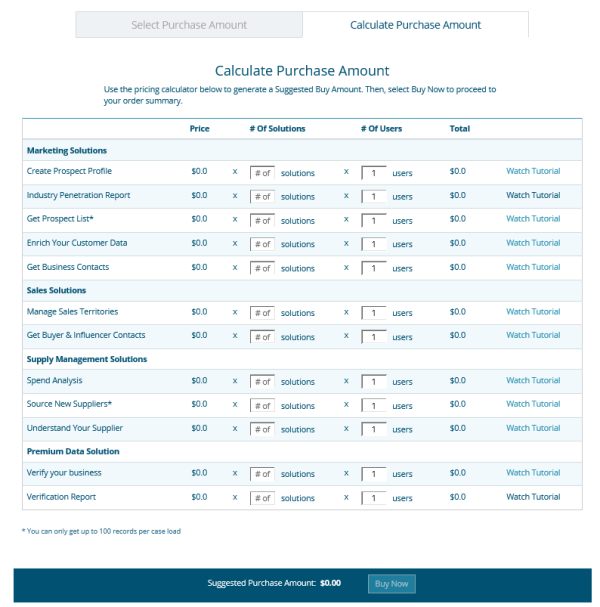
Select an Amount:
- Click Select Purchase Amount.
- Click on one of the pre-set amounts or enter an amount in the Other field. A pre-set amount is green if it's been selected.
- Click Buy Now.
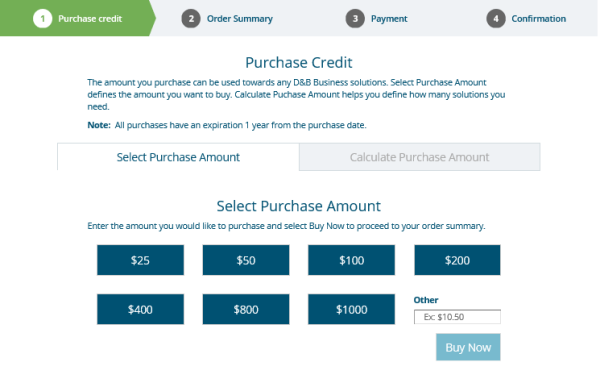
Step 2: Order Summary
- Review and update your Account Details.
- Review your Order Summary.
- Review and agree to D&B's Order Terms and Refund Policy.
- Indicate if you are Tax Exempt. If you select this checkbox, you will still be charged taxes on this order.
- Click Place Order.
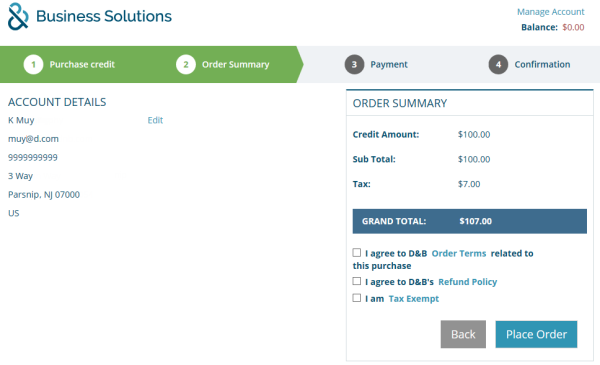
Step 3: Method of Payment
- Complete the Credit Card Information fields. Required fields are indicated with a red asterisk (*).
- Click Submit.
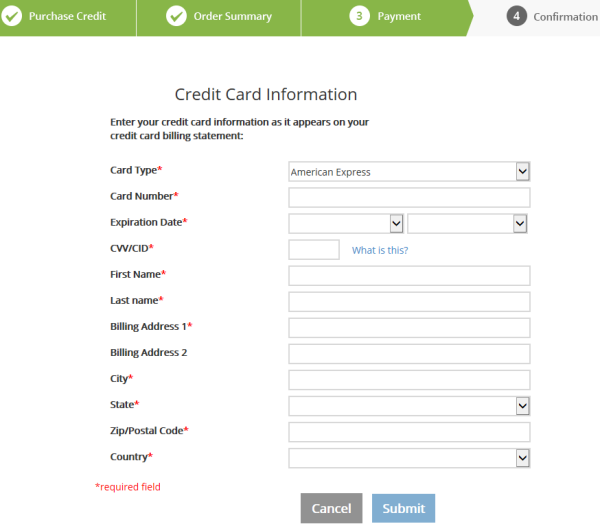
Step 4: Confirm Order
- Close this page to return to D&B Business Solutions.
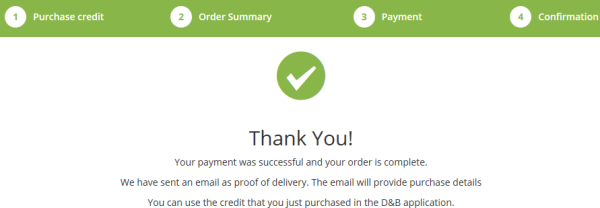
- Sign in to D&B Business Solutions to re-authenticate.
- Check your inbox for the order confirmation email which includes your Order ID.
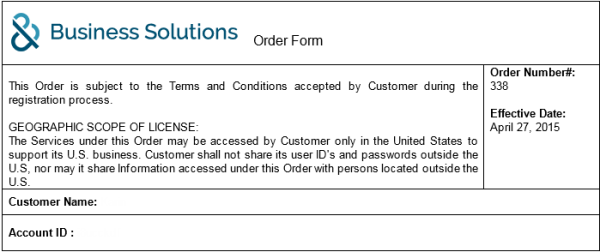
Trial Credits
Registering automatically puts you into a trial period with trial credits so that you can better explore each of the D&B Business Solutions before purchasing credits.
When you register for a trial, you automatically receive 10 credits in order to try each of the D&B Business Solution offerings. Each transaction consumes one trial credit for a given Business Solution. Your available credit amount is always shown at the top of the D&B Business Solutions page. If you consume all the trial credits for one D&B Business Solution, you are still free to use the trial credits in any of the other D&B Business Solutions.
Your trial status is shown at the top of the D&B Business Solutions page. For each transaction, you are given the option to Try or Buy Now.
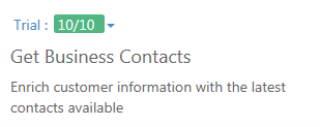
You must confirm that you would like to use your trial credit for the transaction.
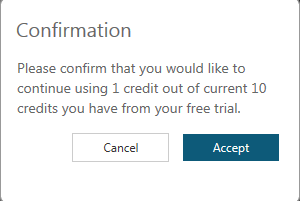
When under trial period, you get real results for every transaction for every solution. Once you have used all of your trial credits, you will have to purchase credits to make another transaction. You can also purchase credits to see the following data that is masked during the trial period:
- D-U-N-S Number
- Phone Number
- Contact Name
- Email Address
Switching From Trial To Purchase Mode
The Buy Now feature is available on the solutions pages even if you are in trial mode. If you choose not to use the remaining credits for a solution, you may quickly switch over to the purchase mode.
In trial mode, use the drop-down arrow next to the Trial Credits balance to select Buy Now. Then continue with the purchase process.
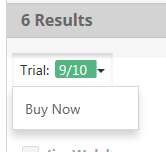
Consume Credits
Credits are consumed for each business solution. Credits are consumed either per record or per list, depending upon the solution.
Output Filter Feature
The Output Filter displays in only two of the Business Solutions—Get Prospect List and Source New Suppliers. These two solutions return lists of records. Each list of up to 25 records is considered one transaction. The Output Filter allows you to designate the starting record sequence and whether or not you want the header row with the column names displayed.
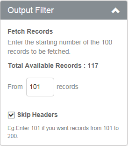
As an example, if your results returned 175 records, the first 25 results are purchased and loaded into Excel with the first transaction. To obtain the remaining results, enter 26 in the From Records field. You might also choose to append the remaining results to your previous list without adding another row header. To do this, select the Skip Headers check box. Make sure your Excel cursor is placed just below the last entry from the previous transaction before clicking Load.
NOTE: The Output Filter does not display for trial users since only the top ten results are displayed.
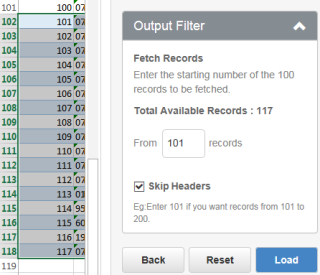
Credit Balance
The available balance is displayed in the upper right corner of the D&B Business Solutions page.
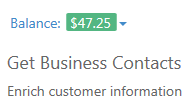
The balance is also available from the Options button  .
.