Administrator
The Admin tab provides you access to manage users and to generate surveys and reports, initiate email campaigns, and upload suppliers into your Vendor Master.
Managing User Profile
To manage your user profile:
- Click Admin.
- Click My Profile.
- View the information on the User Account screen and if you want to update it.
- Click the Modify button.
- Update the desired information.
- Click Submit.
NOTE: The mandatory fields are noted by a red asterisk.

Utilizing Documentation
Click Release Notes to review new features, bug fixes, and additional information about Supplier Risk Manager.
To see details of a particular release:
- Select a Date from the drop down.
- Click Submit.
Read through the report or click on one of the special sections to go directly to that location.
Sections include:
- Summary
- New Features Added
- Resolved Issues
- Other Information
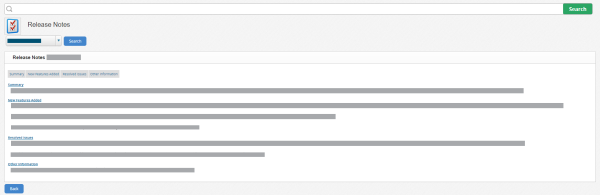
Managing User Accounts
Click Manager Users to modify accounts, add a new user, re-enable a deleted user, or delete current users. Search for a user by inputting the relevant User ID, Account Holder, or Email Address.
Click View All Folder to view all the folders associated with your company. You can Edit or Delete folders from this screen. Search for a particular folder by inputting Folder Name, Folder Type, User ID, or Alert Profile.
Surveys
Users can choose between the Manage Surveys or Performance Evaluation Frequency.
Click Manage Surveys to create a new survey, or save, edit, or remove existing surveys. The displayed list will include survey names and the dates of creation. To create a new survey, you can select from pre-written questions. When you select the question, you can also select whether you want that question to be mandatory or optional.
To create and modify the schedule for the interval between performance evaluations:
- Click Performance Evaluation Frequency.
- Select the frequency from the drop down.
- Click Submit.
- Choose between the Manage Supplier Certification Questionnaires, Batch Certification Summary, or View Modified Supplier Certification D-U-N-S Numbers.
NOTE: Click Manage Supplier Certification Questionnaires if you want to create, view, or modify a list of Supplier Certification Questionnaires.

Supplier Certification Portal
If you have purchased the Supplier Certification add-on module the capabilities to initiate and manage certification campaigns will be available. User roles vary.
- Click Admin. The Certification Panel displays.

