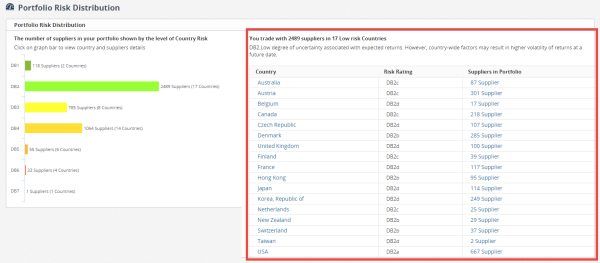Country Risk Module
Country Risk Summary displays key facts about the country and where the supplier is located. The Country Risk Indicator provides a country's overall risk outlook.
NOTE: Country Risk will only be populated if you have contracted for the optional Country Risk Module.
To view the last 12 months of a country's history:
- Click Country Risk.
- Click Global Map.
- Choose a country.
- Click View History under D&B Country Risk Indicator.
- A 12 month Risk Level History chart will be shown.

NOTE: The Global Map is colored to represent the level of country risk, which can be seen under the map. Hover over the country to see additional information.
Additional report content includes:
- Credit Environment Outlook, Supply Environment Outlook, Market Environment Outlook, Political Environment Outlook
- Short-term and Long-term Economic Outlook Market Potential
- Business Environment Quality Transfer Risk
- FX Risk
- Business Continuity
- Insecurity/Civil Disorder Risk Expropriation/ Nationalization Risk
Searching in the Country Risk Add-On Module
The bars on the graph will detail the number of suppliers represented and the number of countries those suppliers are located in. You will be able to see more information about the suppliers located in that level of risk including the number of suppliers by country. You will also be able to view the specific suppliers along with some information about each suppler.
NOTE: If you have contracted for the optional Country Risk add-on module, you can locate suppliers in your vendor master file by the level of Country Risk.
- Click Country Risk.
- Click Portfolio.

NOTE: The companies in your vendor master will be divided up by the level of country risk they represent.
The levels of country risk include:
- DB1 = Lowest Risk
- DB2 = Low Risk
- DB3 = Slight Risk
- DB4 = Moderate Risk
- DB5 = High Risk
- DB6 = Very High Risk
- DB7 = Highest Risk
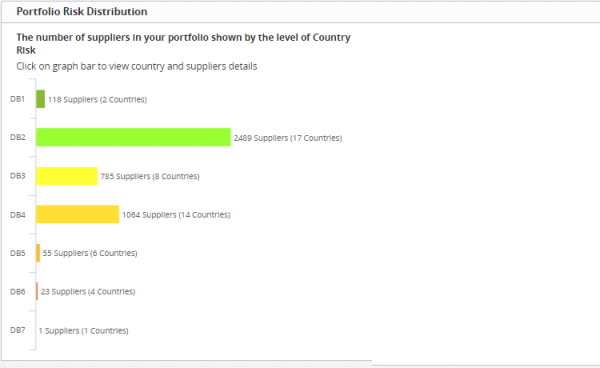
To view country and suppler details:
- Click the bar on the graph.
- Choose a list of suppliers you would like to view.
- Click Export to print out a list.