Automating the Decision Rule(s)
D&B Credit Premium defined decision rules are listed on the Decision Rules page, located in Decisions from the Guidance chapter. The most recently created rules are automatically placed at the bottom of the list. Once the creation of decision rules is complete, the rules must be turned on to be considered for evaluation of a company. The order of the decision rules in the list determines the order in which the rules will be considered for evaluation. The automated decision workflow checks against the listed rules until it finds the first rule that is turned on and has a segment that is satisfied by the Company. It is important to define the hierarchy of rules when multiple decision rules are in place. The hierarchy of rules can be changed by dragging and dropping the rules on the list. The Decision Rules page is viewable by Administrators only.
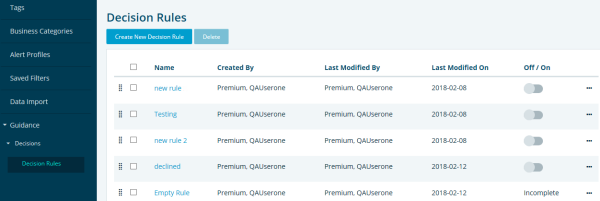
Turning a Rule On or Off
To turn a rule on or off, click the Off/On button. Gray indicates that the rule is off; green indicates the rule is on. Incomplete rules cannot be enabled until all the required information is completed.
Changing the Hierarchy of a Rule
To change the hierarchy of a rule, use the ![]() (eight dots) icon on the left to drag and drop the rule to the new location in the hierarchy.
(eight dots) icon on the left to drag and drop the rule to the new location in the hierarchy.
Copying a Rule
The copy feature can be used to copy and modify any existing rule. D&B has included the Global Decision Rule, a predefined rule template that can also be used for this purpose. To copy an existing rule, click the ellipses (three dots) on the right and select Make a Copy. The copy is pasted at the bottom of the list with the Copy of… prefix temporary name. To rename the rule and modify the fields, you must edit the rule.
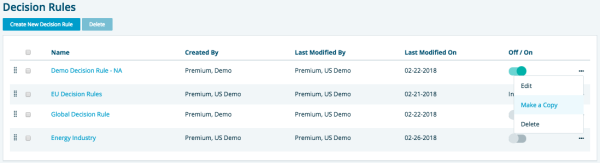
Editing a Rule
To edit an existing rule, click the ellipses (three dots) on the right and select Edit. Rename the rule and/or modify the rule fields as needed.
Deleting a Rule
To delete an existing rule, check the box next to the decision rule's name and click the Delete button on top. You can also click the ellipses (three dots) on the right and select Delete.

