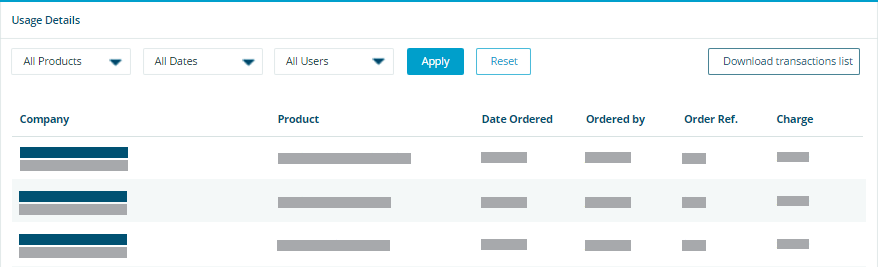Subscription Features
Subscription features track activity and charges you have incurred for the contract period.
Subscription (Account) Contract Summary Panel
The Contract Summary panel displays the Service Duration, Usage Allowance, and Auto renewal options available in your contract. Service Duration indicates the length of time the contract will be in effect, including the term's start and end date. Usage Allowance reveals the account type and amount of money available to use for transactions in the account.
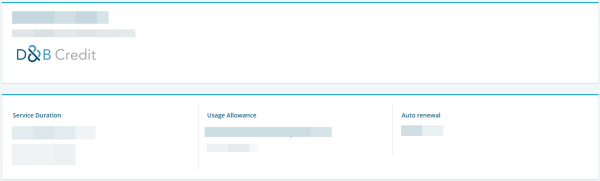
Subscription Types
There are five types of contracts available:
Unlimited Domestic Unlimited access to reports of companies located within the same Country/Region as your company. |
Unlimited US & CA Unlimited access to reports of companies located in US & Canada. |
Unlimited Global Unlimited access to reports of companies located anywhere in the world. |
Fully Metered Prepaid amount, purchase reports and get charged as you go. |
Free Trial Allows you to purchase reports with the given credit amount for the duration of the trial lasting between 30-60 days. |
Usage Meter Panel
The Usage Meter panel displays the total amount your company has to spend over the term of the contract. Any companies or accounts added to the workspace or portfolio that fall outside of the unlimited portion of the contract will count against the meter. Example: Any company or account that is not located in the United States or Canada will impact the meter of an Unlimited US & CA contract.
The meter includes a blue area that highlights the amount used up to-date, and a gray area indicating how much you have remaining before your limit is reached. The meter will display in red once you reach your limit. If the contract amount is not fully utilized within the contract term; the remaining credit will not be carried forward to the next term.
When the Usage Meter is full, you may continue to order new reports and upload companies to your portfolio. Dun & Bradstreet will send an invoice for overage usage at the end of the month. The total overage amount will be displayed above the usage meter.
Account Upload Limit in Credit Advantage
For Credit Advantage users, the usage summary also includes an Account Upload Limit meter.
Click the arrow for more detail on the Account Upload Limit meter.
The Account Upload Limit meter displays the number of accounts uploaded by your company per your contract allotment. The meter includes a blue area that highlights the amount used up to-date, and a gray area indicating how much you have remaining before your limit is reached. The meter will display in red once you reach your limit.
When the meter is full, you may continue to purchase account uploads within the application. The account upload amount over the contractual agreement will be displayed above the usage meter.

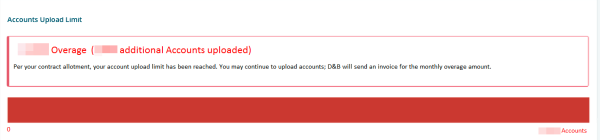
Usage Details Panel
The Usage Details panel lists your transaction activity to-date, and displays details of each transaction such as the Company, Product, Date ordered, who the transaction was Ordered by, Order Reference, and Charge. The charge indicates the cost of the transaction against your usage meter. However, a charge labeled as Included refers to a report you have accessed, that is supported by your contract type, and had no effect on the usage meter.
When searching for a specific activity, use the transaction filters to narrow down the list. Filtering is available by product, date, and user.
To filter the transactions list:
Click Apply. The results display.
Click Reset to reset the quick filters menu to its default setting.
Usage Export
Usage export provides details on each usage transaction. Administrator access provides usage details on the entire subscription.
To export a usage transactions list during a specific contract period:
- Filter the transactions list.
- Select Custom Dates from the All Dates drop-down.
- Enter the Contract Start Date in the Start Date field.
- Select Today in the End Date field.
- Click Apply. The results display.
- Click Download Transactions List.
- Click to download the CSV file.
NOTE: The Usage Export will display all usage details since inception if the Contract Start Date is not entered.
The Usage Export CSV file contains the following fields:
| Field | Description |
| Name, D-U-N-S Number, City, and Country/Region | Information pertaining to the company that was inquired upon. |
| Product | The activity associated with each D-U-N-S Number inquired upon.
|
| Order Date | The date and time in which the activity was performed. |
| Ordered By | The name of the user who performed the activity. |
| Order Reference | The reference used by the user to track the activity. The default will be the user’s email address unless customized. |
| Charge | The amount the customer was charged for the activity. |
| Currency | The currency denomination of the Subscriber (based on the billing location). |
| Charge Type | The description of transaction activity for charging purposes.
|
| List Price | The amount the customer would have paid for each transaction. NOTE: If a negative transaction is made for crediting a customer on a Portfolio Record, this field will display “0”. |