Search and Match
There are several options for searching the D&B Database when setting up new accounts and for searching eRAM for existing accounts that make these tasks efficient and convenient.
Quick Search
Quick Search is available at the top of every page to help you quickly find the customer within your portfolio or within D&B’s global database. This search will require you to enter a Country, the State/Province (if searching US or Canada) and a Company Name or a nine-digit D-U-N-S Number. When entering a company name, a country is required. A state or province may be required depending on the country selected.

FIGURE 1. Quick Search
To use Quick Search:
- Enter the search criteria.
- Click the Search icon

The screen will display two tabs, Account Matches (those within your portfolio) and D&B Matches (from D&B’s Global Database).
Advanced Search
Advanced Search allows you to improve your search results by providing more specific search criteria.
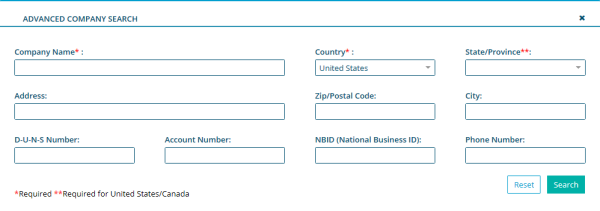
FIGURE 2. Advanced Search
Here you will have the option to search using Name and Address, D-U-N-S Number, Account Number, National Business Id, Phone Number, URL/Domain and Email Address.
To open the Advanced Search window:
- Click the down arrow on the Search bar

- Enter your search criteria into the available fields. Remember, the more you enter, the better your search.
- Click Search.
Search Results
Once your run a search, you will see two tabs of accounts returned:
- Account Matches - from your portfolio
- D&B Matches - from D&B's Global Database

FIGURE 3. Match Tabs
D&B Matches
The D&B Matches tab provides the candidates that meet your search criteria in D&B’s global database.
You can then select a candidate and easily create a new account by:
- Next to the candidate of choice, click

- You will navigate to the Customer Account Info screen.
- Enter additional information in the fields that were not populated.
- Click

Account Matches
Account Matches returns accounts in your current portfolio that matched the search criteria you entered.
To view account details:
- Double click the candidate of choice.
You will navigate to the Customer Account screen where you can view details.
Account List Search
There are several options for finding an account in the Account List:
- Search for an Account - Search by account information
- A-Z Filter - Filter by the first letter of the account name
Search for an Account
Provides the ability to search the account list by any account information that appears in the current Profile (Column names).

FIGURE 4. Search for an Account
To search the Account List:
- Click the Account List quick link.
- Select the down arrow key and select the right data type, Account Number, etc.
- Enter the account data.
- Click the Search icon.
A-Z Filter
A tool used to easily apply an alphabetical filter to the current Account List to quickly see all of the accounts that start with the same letter.
To apply a filter:
- Click the Account List quick link.
- Click

- Select the letter to filter on.
Search by Asian Characters
Asian Matching allows you to search using Japanese, Simplified Chinese, Traditional Chinese and Korean.
In order to leverage the Asian Matching Environment (AME) for a Search, the user's login credentials need to be entitled and then you can search for accounts set up with those Asian characters. If you wish to be entitled to search using this Asian Matching Engine, please contact your eRAM administrator.
You have two options to search using this engine:
- Use Quick or Advanced Search to identify companies.
- Create a new account and match it against D&B’s global database. In order to do this, you can follow these steps:
- Click the Account List quick link.
- Click the New Account button. The Customer Account Information screen will display.
- Enter the account information in the appropriate language for the country. Company name, Address, Country Code, and Telephone Number are required.
- Click Create.
- Click the Order Product button on the toolbar and select the appropriate data packet or report that will be ordered.
- Open the Candidate Match list and select the correct company. The packet/report will be delivered.
NOTE: If not available, eRAM will generate a dummy Telephone number for search.
Unless Asian characters will be used for 100% of the searches for Japan, China, Taiwan, or South Korea, a User will have need two login credentials (one for Latin letter searches and one for Asian character searches). When a login is set up for Asian matching, the matching engine will assume that Asian characters were entered for the account information and will search the country based on the country code. If Latin characters are entered using the credentials for Asian character search, the results will be poor.

