Filters
Filters enable users to view and process a group of accounts based on selected criteria. All eRAM views and analysis reflect the criteria selected from the Filter.
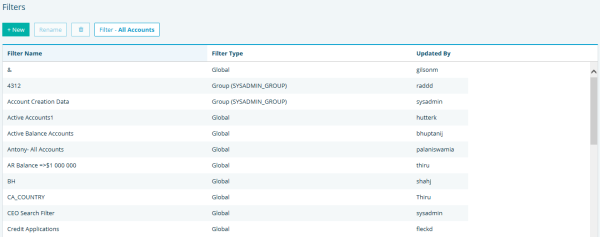
FIGURE 1. Filters
Types
Filters can be used to create:
- Standard Queries against the database for account analysis or to perform tasks on a subset of accounts
- Dynamic Queries which provide the ability to set new parameters that may change, such as dates, at the time the filter is applied to further refine the search
Permissions
Users can build or apply filters for their own use. The standard All Accounts filter can be applied by all users but cannot be altered.
Administrative Users with Security enabled to Grant Administrative privileges for Profiles and Filters may create:
- Global Filters which apply to all system Users
- Group Filters which can be assigned to a selected group of Users
Creating Filter Accounts
To create an account filter:
- Click Tools.
- Select Filters on the left navigation panel.
- Select +New. The Create New Filter box displays.
- Enter the name of the Filter.
- Select the Type: User, Group, or Filter.
- Click OK. The Criteria Builder displays.
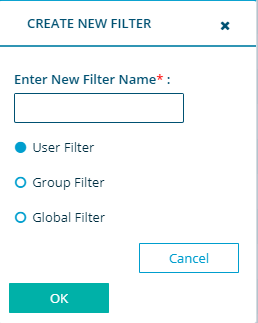
- User Filter - Only the creator can use this filter
- Group Filter - Created for use by a specific Group of Users
- Global Filter - Created for use by all Users
Criteria Builder
Filters are created by mapping a business question to the eRAM database in the form of a Standard Query Language (SQL) expression.
Account Filters consist of one or more SQL expressions that can be easily created using the Criteria Builder:
| Option | Description |
| Database Fields | Database Field |
| Operators | Operator |
| Suggested Values | Value only populates if there is a Lookup Table associated with the Database field |
| User Input (Dynamic Filters) | Unique Data Name - used as a Tag name for a value to be entered when the Filter is applied. If the data is an element connect to a look-up table of discreet values (not ranges) all value will be presented when the Filter applied. |
| Add to Criteria | Adds & Displays the criteria specified. |
| Additions to Criteria | Additional data elements and operands can be added by repeating the above and selecting Add to Criteria |
| Only Apply to Accounts with Currency | Select from drop-down, if not available input the values by switching radio value from Descripton to SQL Description. |
| Calculate Number of Accounts | Select to see how many accounts meet your criteria. This is not available for filters with Dynamic elements |
| Description / SQL | The Description or the SQL of the criteria entered will be displayed. Select SQL for manual editing. |
| Save | Save the new Filter or Edits |
Edit Filters
To edit existing filters:
- Highlight the filter.
- Double click the Criteria Builder and make changes.
- Click Save.
To rename existing filters:
- Highlight the filer.
- Click Rename.
- Enter the new name.
- Click Save.

