Custom Field Settings
The Custom Fields Settings page is used to add a new custom user field and/or define the attributes of user fields that are specific to a user's company or department.
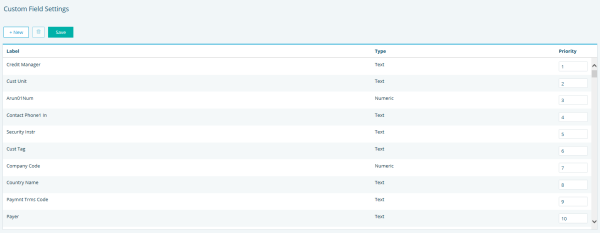
FIGURE 1. Custom Field Settings
There are two types of Custom Fields that can be created:
- Display Only - useful reference data that can be viewed on the User Fields screen, and in reports or profiles. These fields cannot be used in a RAM scorecard. Some examples include: a sales rep's name or region codes.
- Scoring Component - hold data that is useful to reference and valuable in scorecards. Some examples include: credits, disputes, net amount due, year-to-date sales, and number of years as a customer.
NOTE: Scoring Component fields are evaluated for a point value at score time. The field must have an associated lookup table or be declared as a factor.
Lookup tables can be defined on the Lookup Table view found in Tools. An acceptable value list can be defined with assigned point values for each row in the table.
For the Factor option, a number is assigned and multiplied against the data. The result is the score assigned to a component which must be 0 – 10. The D&B Delinquency Score is an example of a factored component. With a score factor of 0.1 and a score range of 0-100, the result is a score with a range of 0-10. For example a Delinquency Percentile of 72 x a factor of 0.1 = 7.2.
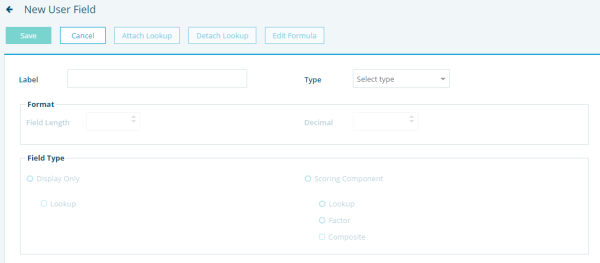
FIGURE 2. New user Field
To create a new Custom Field:
- Click + New to display the New User Field screen.
- Specify the name of the field in “Label” and select “Type.”
- Specify the “Field Length” and “Decimal” (if applicable)
- Specify the “Field Type”
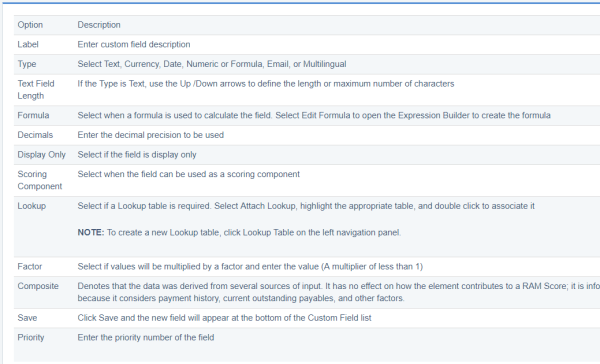
FIGURE 3. Custom Field Table
To edit an existing custom field:
- Highlight the field and double click
- The Edit User Field Settings will appear.

