Overview
The Dashboard provides a summary of your full portfolio to aid in the identification of risk or upside potential. You can even apply a filter on your Dashboard based on an account type, region, country or more to target accounts that are important to you.
The key things you can do to personalize your dashboard:
- Move sections up or down to show you the most relevant information first.
- Click Filter to change the dashboard to include a summary of accounts relevant to you.
- If the current currency listed is not relevant, ask your administrator to modify your User Id's currency.
Top Ten Accounts
Displays the top ten accounts in your current filter based on your selected criteria. Remember, you can double-click on any row to get to the account details.
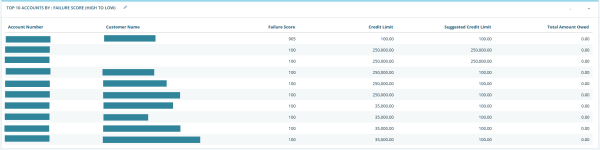
FIGURE 1. Top Ten Accounts
In order to adjust the information displayed to you, simply click 
You then have two options available:
- Adjust up to 4 columns of data using the Add or Remove buttons. The available columns include:
- Credit Limit
- Delinquency Score
- DUNS Number
- Failure Score
- PAYDEX Current
- RAM Score
- Rating (not available as a sort selection)
- Suggested Credit Limit
- Total Amount Owed
- Viability Portfolio Comparison
NOTE: Account Number and Customer Name cannot be removed.
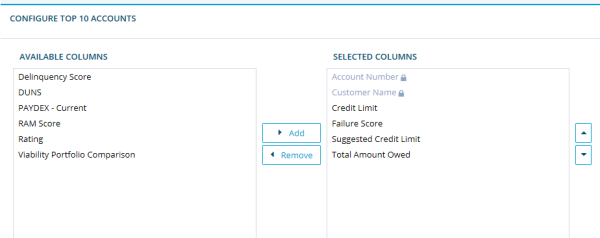
FIGURE 2. Configure Top Ten Accounts with Add/Remove Buttons
Adjust the sort order by selecting the field (Credit Limit, Failure Score, RAM Score or Total Amount Owed) and set the sort order.

FIGURE 3. Configure Top Ten Accounts Sort Order
Risk Distribution
Provides the distribution of accounts by risk category for the RAM, Failure, and Delinquency Scores in the current active filter.
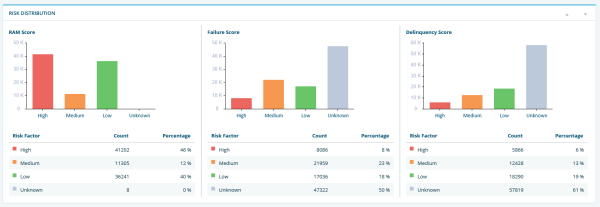
FIGURE 4. Risk Distribution
Clicking on a risk category row, allows you to see an Account List view of the accounts.
Your eRAM administrator can edit the ranges of the risk categories by going to Tools and selecting Lookup Table; select one of the following for editing:
- RAM Score Dashboard
- Failure Score Dashboard
- Delinquency Score Dashboard
NOTE: Hovering over the graph bars will provide a count number.
My To-Do's
Displays any open To Do’s / Notes with a follow-up for the current date. Days on the calendar will be marked when there are any other open tasks that can be viewed for the current active filtered set of accounts.
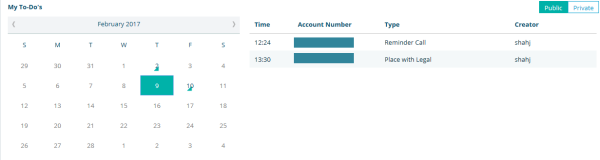
FIGURE 5. My To Do's with Calendar Selection, Public/Private Toggle, Tick Marks, and Details
To Do Lists available options:
- The view can be changed from Private to Public To Do's by selecting the appropriate button.
- Additional dates with open To-Do's have a small color tick (refer to dates in February 2 and 10, 2017 in the image above).
- Users can select another date/month to view open To Do's .
- Click on a To Do to view details and take action.
NOTE: You can may also mark a To Do as complete. Once it is marked as complete it will not appear on the list.
To create or assign a task with a follow-up date that will appear on the Dashboard select an account on the Account List, drill down to the account details and select Notes & To-Do’s on the left navigation.
Recent Accounts
Provides a quick way to identify the last seven recently worked accounts within the current filter.
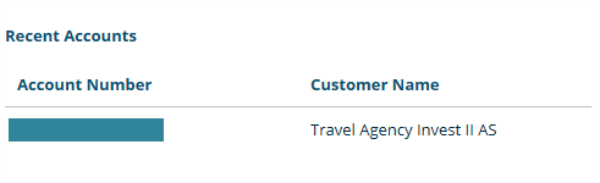
FIGURE 6. Recent Accounts
Aging Distribution by Days Slow
Provides a distribution by the Aging buckets for the current Filter.

FIGURE 7. Aging Distribution: Hover Over Or Click the Bar
The Aging Distribution by Days Slow graph provides the ability to:
- Hover over the aging category to display the number of accounts and the amount outstanding.
- Click on the bar to get to the accounts in the aging category you clicked.
- View negative aging category balances as a green bar.
RAM Score Threshold
Provides an easy way to assess the account distribution in each category (i.e. Accepted, Rejected, etc.) based on your company’s RAM score thresholds. If the distribution requires adjustment, the thresholds can be adjusted in your Risk Policy by an eRAM administrator.
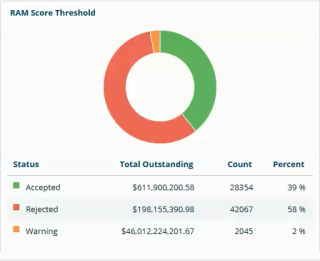
FIGURE 8. RAM Score Threshold With Rows
The RAM Score Threshold graph provides the ability to:
- Click on a row to see the accounts corresponding to that threshold category.
Credit Limit Utilization
Shows the top 10 accounts, in the current active Filter based on a defined threshold and sort order. To edit, click 
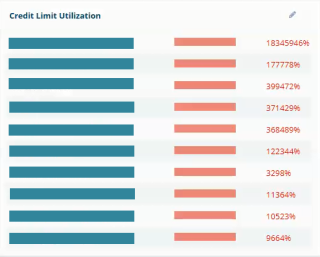
FIGURE 9. Credit Limit Utilization
The options for editing include:
- Entering a credit limit threshold.
- Selecting a sort order based on Credit Exhausted, Credit Limit or Credit Remaining.

