News Alerts
The news and alerts feature provides knowledgeable information that can help you increase productivity and efficiency, and improve sales outcomes. You can receive news and alerts by Company or Industry and view industry news about a company. The news and alerts feature is based on powerful analytical data, business-focused social content, intuitive graphs, and enhanced alerts.
The information listed in the following table displays on the News tab of a company overview window. The Latest News also displays on a company's Quick Look tab.
| Type of News |
|---|
Latest NewsDisplays the most recent, significant, and relevant news stories about a company gathered from stories posted on the World Wide Web. |
Web Volume and Noteworthy ActivityDisplays major and vital news events based on the volume of news about a company from the past six months. |
Event TimelineProvides a timeline view of the most significant developments and events for a company over the past year. |
Analyst CommentaryProvides ratings and commentary about a company posted on the World Wide Web by financial and industry analysts. |
Management Changes |
Top Business Tweets |
The information listed in the following table displays on the News tab of an industry overview window. The Latest News also displays on an industry window Quick Look tab in the Industry News area.
| Type of News |
|---|
Latest NewsDisplays the most recent, significant, and relevant news stories about an industry gathered posted on the World Wide Web. The Latest News also displays on the Industry Quick Look window in the Industry News area. |
Event TimelineProvides a timeline view of the most significant developments and events across the industry over the past year. |
Management ChangesDisplays the movement and job changes of key management personnel across the industry. |
Industry Health IndicatorsDisplays events that indicate industry growth, movement, or risk. |
TransactionsDisplays noteworthy industry financial activity as well as transactions such as investment flow, corporate funding, and restructuring. |
To reference and manage news alerts, use the Alerts tab, which includes these tabs:
| Tab |
|---|
My Recent AlertsProvides an archive of the last 3 daily alerts emailed to the you within the previous 30 days. |
Manage My AlertsProvides a list of companies and industries flagged for alerts. |
Manage My Company TriggersDisplays the Triggers for Company Alerts that you activate, including Market Share Information, Customer Wins or Losses, Product Initiatives, and so on. The triggers determine the type of information you want to receive in your daily alert emails. |
- On the Home page window, search for a company or industry. type the name of a company and click the Search icon.
- On the Results window, select the company or industry you want to set alerts for.
- On the News tab, click Enable Alerts.
- If alerts are already enabled for a company, this message displays: News alerts are currently active for the company.
- On the window that opens, complete the fields to set your alert deliveries, then click Save Changes.
- A message displays to inform you that your settings have been updated. After you set up alerts for specific companies, you will receive a daily email with the subject "D&B360 Company News Alerts".
- On the Home page window, click the Alerts tab.
The Alerts tab opens to the My Recent Alerts tab, where you can view an email digest of your alerts. Your alerts for companies and industries are both listed. You can select a specific digest from a list by date.
- Click Manage My Alerts to view Your Alerts and, if desired, make any changes to your subscriptions. For example, if you want to unsubscribe from email Alerts for a company, next to that company, click Subscribed to change the setting to Unsubscribed.
- Click Save Changes if you make any changes.
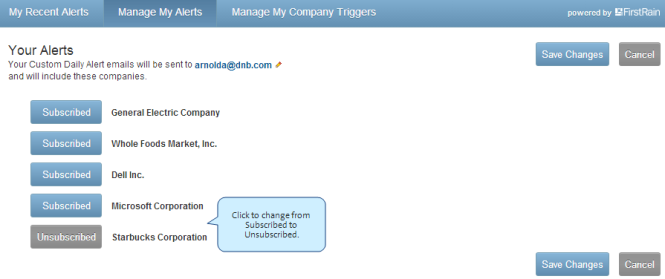
- Click the Manage My Company Triggers tab to set triggers for company alerts.
The Triggers for Company Alerts area lists the triggers available, which specify the types of information you will see in your daily alert emails. For example, you can trigger alerts about Market Share Information, Product Initiatives, Analyst Ratings, and others.
- Scroll down to display all of the available triggers.

- Select one of the following options:
- Next to the type of trigger you want to set, click Inactive to toggle this selection to being Active.
- Click Active to toggle it to being Inactive.
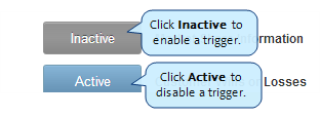
- Click Save Changes to save the triggers.
Besides disabling alerts from the Manage My Alerts tab, you can also click disable alerts on a Company or Industry overview window by clicking the On/Off toggle button next to Alerts.

