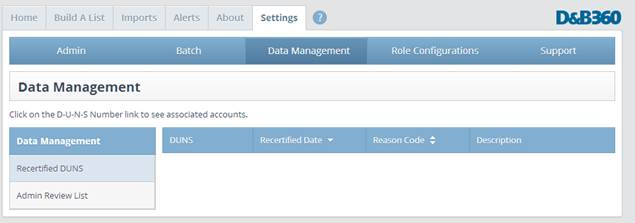Data Management
This list helps to manually match any unmatched accounts and leads.
Accounts without a D-U-N-S Numbers are batched and sent to D&B for matching with D&B’s D-U-N-S data. Some accounts cannot be sent because they don’t meet 80% completeness. These accounts are listed in the Admin Review List for review and resolution.
When the information is returned from D&B, most of the accounts will have been matched with D-U-N-S Numbers. Some accounts will be sent to the Admin Review List for one of the following reasons:
- They were unable to be matched.
- They were matched, but the confidence code is below the default.
Whenever accounts are on the Admin Review List, you must review the information and correct it so that these accounts can be successfully processed.
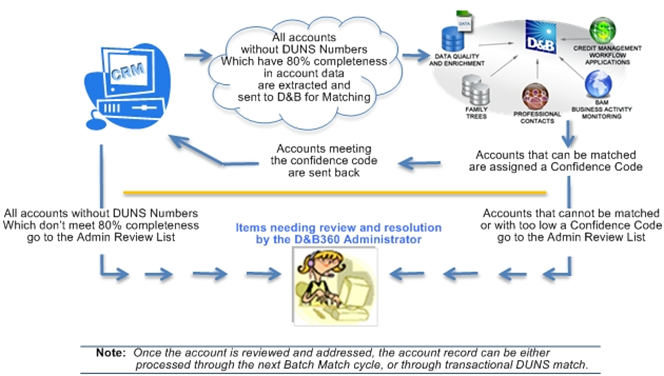
Refresh batch results can also produce items that you must manually review and resolve. For example, you need to change or accept the modified data.
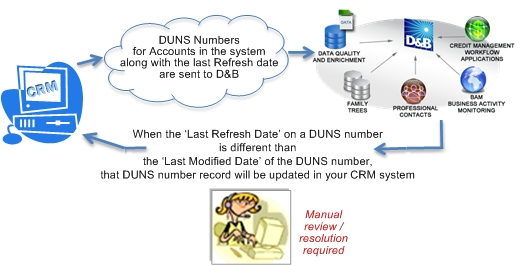
- On the D&B360 Home page window, click Settings, and then click Data Management.
- On the Data Management window, click Accountor Lead.
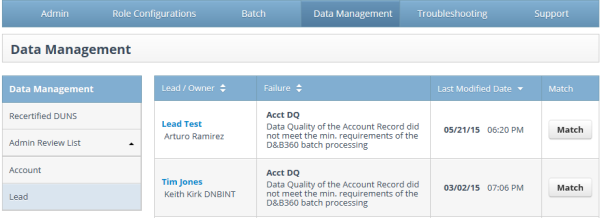
Two failure types are reported after batch processing due to data quality or confidence code requirements. Once you review the Failure information, you can choose to manually match by clicking the Match button.
| Failure Type |
|---|
Account DQ (Data Quality)Data Quality of the Account Record failed to meet the minimum requirements set for D&B360 Batch processing. |
Below CC ThresholdThe D&B record matched to your input record was below the customer-assigned confidence code. |
NOTE: Records that fall below the defined Confidence Code Threshold are moved to the Admin Review List. They are not automatically re-processed in the next batch run. You must manually process these records.
The Recertification Report is valuable in the review and resolution of some common situations.
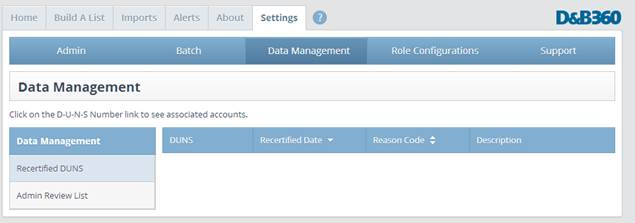
Information about a company might change periodically, for example, if the D&B records in the Microsoft Dynamics CRM are updated during a Refresh (DUNS Recertification) Batch job. This triggers a change in the D-U-N-S Number. Use the recertified DUNS Report to identify these issues so that you understand. If necessary, you can modify your account information.
- Click Settings, and then click Data Management.
- In the Data Management window, click Recertified DUNS to view those reports.