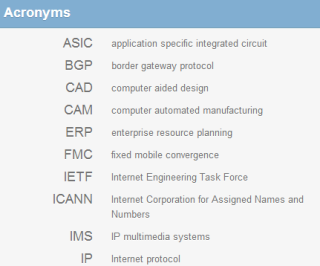The Industry Overview
The Industry Overview window arranges industry information using blue Quick Look tabs that display across the top of the window.
The Industry overview window opens to the Quick Look tab. To see the basic summary information, scroll down. For more information, see "Viewing the Industry Quick Look" section.
To display more in-depth information, click each of these tabs. More detailed information about each of these tabs follows later in this section.

| Tab |
|---|
Quick LookOverview information that includes Description, Top Companies, Industry Forecast, Latest News, Trends and Opportunities, Demands and Risks, and Related Industries. |
DescriptionInformation about this industry including a summary description, operations, financial analysis, strategy, and company background. |
CompaniesA list of top companies in this industry that you can filter as you do in a Company Search. |
Trends/OpportunitiesQuarterly Industry Update, Industry Update Questions, Business Trends, and Industry Opportunities. |
Business ChallengesCritical Issues and Other Business Challenges |
FinancialsQuick Ratio by Company Size, Company Benchmark Information, and Index of Industrial Product - Federal Reserve Board. |
NewsLinks to News feeds for an industry. |
Call PrepGrowth Rating; Fast Facts; Executive Insight; Executive Conversation Starters; Conversation Starters; Operations, Products and Facilities; Customers, Marketing, Pricing and Competition; Regulations, R&D, Imports and Exports; Financial Analysis Questions; and Business and Technology Strategies |
ResearchIndicators, Industry Forecast, Websites, and Acronyms for an industry. |
The Quick Look tab displays an overview of what the other tabs provide in more detail. This window opens to the Industry News for this industry.
- Click the link for a story you're interested in to open its source.
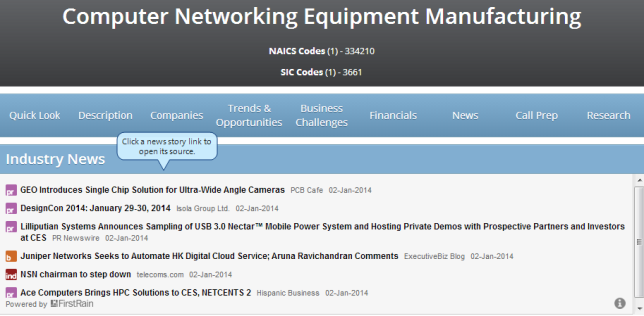
The next row displays a Description for the industry and the Top Companies in this industry.
- Click View full description to display a full description of the industry.
- Click a company name to display its Industry Overview window.

- The next row displays an Industry Forecast and Trends and Opportunities for this industry. Click a listing to see more information.
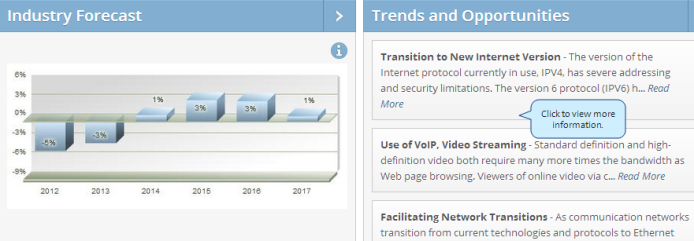
The last row displays Demands and Risks and Related Industries for this industry.
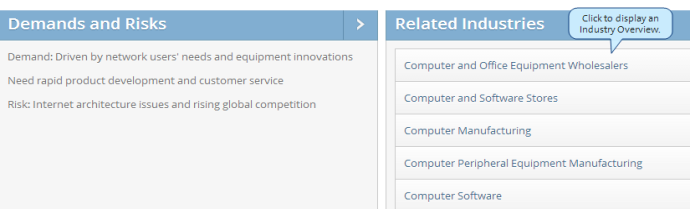
- Click the Description tab to display a more in-depth description of the related industry:
- Industry Description
- Competitive Landscape
- Products, Operations, and Technology
- Sales and Marketing
- Finance and Regulation
- Regional and International Issues
- Human Resources
- Click the arrows to expand and collapse each category.
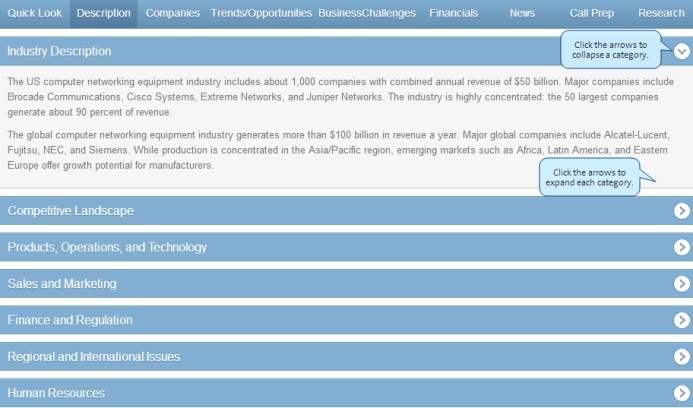
- Click the Companies tab to display a list of top companies in an industry.
- Use the arrows to sort and filter the results.
- Click a company name to open its overview window.
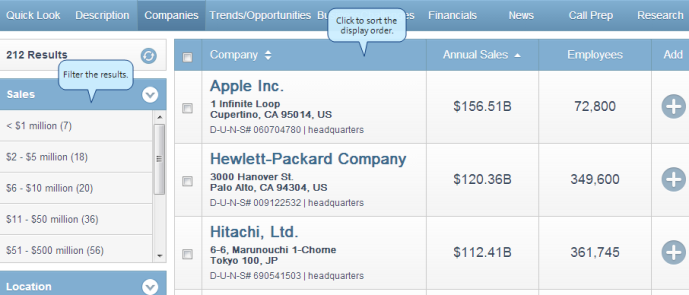
- Click the Trends/Opportunities tab to display this information about an industry:
- Quarterly Industry Update
- Industry Update Questions
- Business Trends
- Industry Opportunities
- Click the arrows to expand and collapse each category.
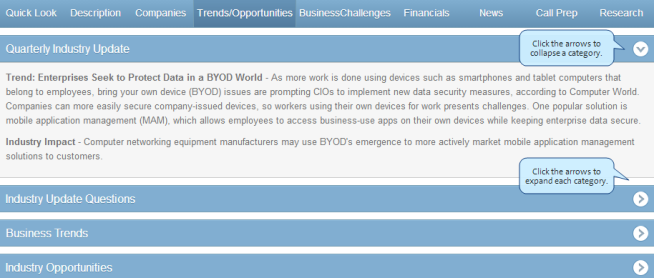
Click the Business Challenges tab to display Critical Issues and Other Business Challenges for an industry.
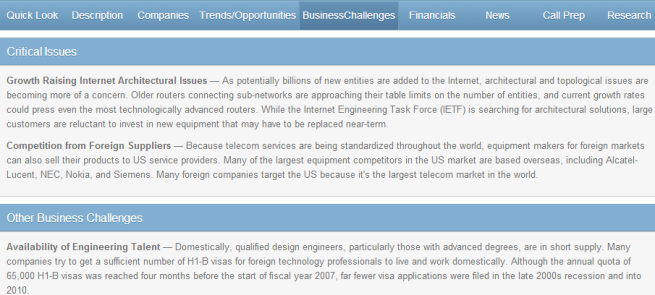
Click theFinancials tab to display this information for an industry:
- Quick Ratio by Company Size
- Company Benchmark Information
- Index of Industrial Product - Federal Reserve Board
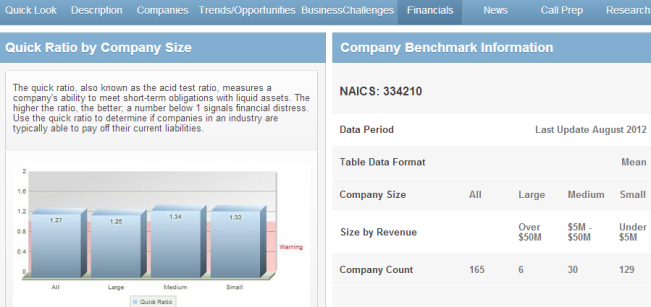
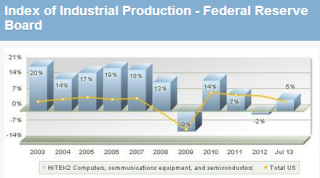
You can also set up alerts to be notified of news pertaining to a specific industry. For more information about the type of news available and how to set up alerts, see the Alerts section.
- Click the News tab to display the Latest News about an Industry.
- The first row displays the Latest News and Management Changes. Click a link to open its source.
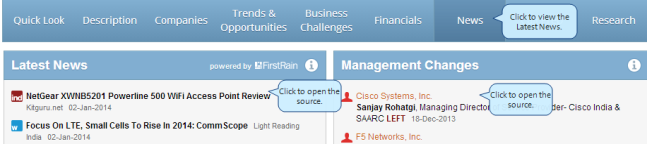
- The next row displays an Event Timeline. Click the link to open its source.
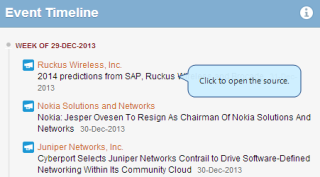
- The areas on the right display Industry Health Indicators and Transactions news about this industry. Click to open the source for a news story you are interested in.
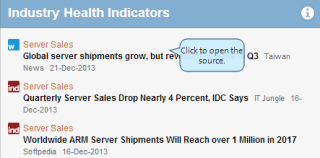
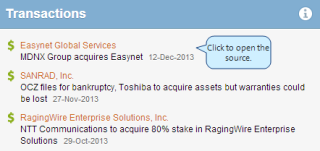
- Click the Call Prep tab to display information that can help you prepare for a sales call:
- Growth Rating
- Fast Facts
- Executive Insight
- Executive Conversation Starters
- Operations, Products and Facilities
- Customers, Marketing, Pricing and Competition
- Regulations, R&D, Imports and Exports
- Organization and Management
- Financial Analysis Questions
- Business and Technology Strategies
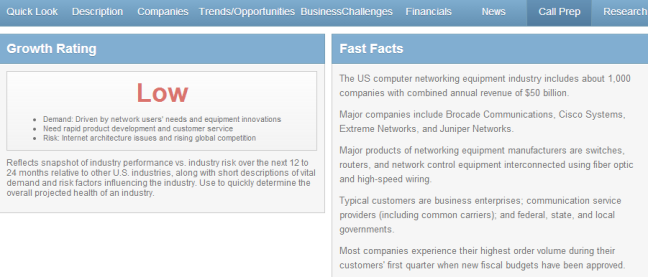
- Click the right arrow to expand a category.
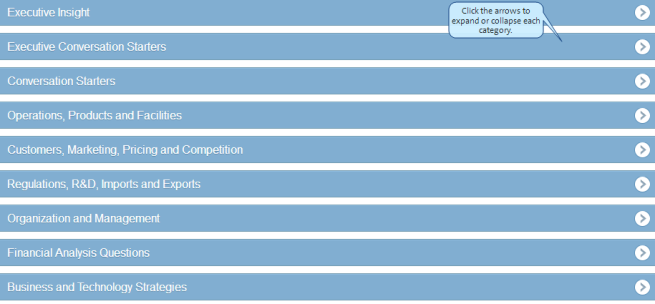
Click the Research tab to display this information about an industry:
- Indicators
- Industry Forecast
- Websites
- Acronyms
Indicators:
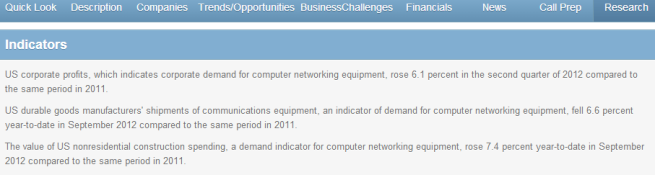
Industry Forecast and Websites:
- Click the link for a website to open it in the CRM window. For example, click Computer World to open the Computer World website.
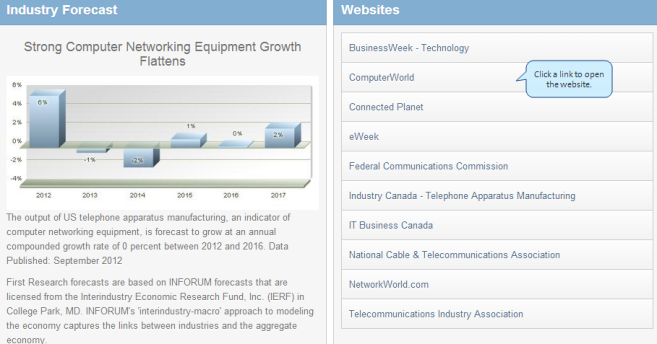
Acronyms — Displays a list of acronyms specific to an industry.