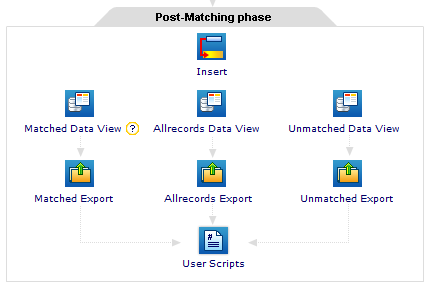Step 1: Creating a Batch Workflow from an Existing Template
To create a new Batch Workflow, you can copy from an existing Batch Workflow template. First you open the Batch Workflow template that you want to copy, save it with a new name, and then change the parameters for your new Batch Workflow.
- On the Home page window or the Navigation window, click Batch.
- On the Batch window, in the Name field, select an existing Batch Template.
- Click Save As.
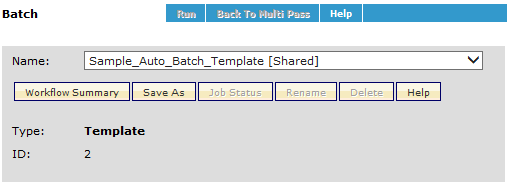
- In the New workflow namefield, type the name for the new workflow, and click OK.
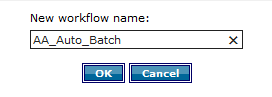
In the Name list, the new workflow displays with the type, User Defined.
- To make this workflow shared, select the Access Roles click here link.
- In the Matching phase area, to set the parameters for your new workflow, such as Candidate Selection, Quality, and Tie Breaking, click the corresponding icon.
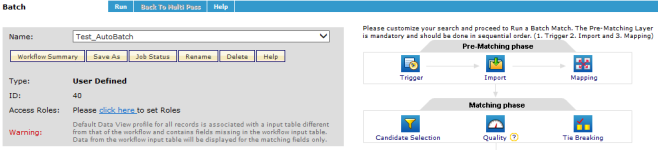
NOTE: Depending on the type of batch you want to run, different parameters are available to your Workflow.
- In the Post-Matching phase area, to set the Data View parameters for matched and unmatched results, click the Data View icon.
- To set up export parameters, click Matched Export, Allrecords Export, or Unmatched Export.