Configuring the D&B Data Integration Batch Server
NOTE: This feature is only available to administrators.
IMPORTANT: You must properly configure the D&B DIB Server tab with the location of the FTP server or User Name and Password. Improperly configured tabs cause the names of the DUNS Extract files to be incorrect. No error messages display when a Personalized Investigation is released to an incorrect location.
To configure user access to the Data Integration Batch (DIB) server, use the D&B DIB Server tab. These settings are required to perform essential functions, including the following:
- Remote Batch Match and Personalized Investigation
- Submit and receive files for Monthly Update when you have specified Send via FTP.
NOTE: You must verify all DIB Server settings to validate the server connection before users run a DUNS Extract or submit a Batch or Personalized Investigation. An invalid User Name affects the DUNS Extract file name.
- On the Home window, click Configuration.
- Click the D&B DIB Server tab.
- In the Server URL field, type the URL or IP address of the FTP server, for example.,
ftp.dnb.com. You don't need to includeftp: //as part of the address. - In the User Name and Password fields, type the user name and password of the user that has access to the remote host.
- In the Use Secure Connection field, click to select this option to use a secure FTP connection.
- Click Connect.
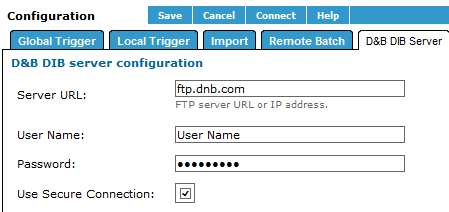
D&B Integration Manager displays a message about the results of the connection, and the actions to take are described here:
| Message | Action |
|---|---|
| Connection to the FTP server is successful | No action required; the connection was successful. |
| Error: User access denied | Verify the user name on the server. |
| Error: Login incorrect | Verify the password for the user name you entered. |
| Error: ftp.dnb.com | Verify the FTP server URL. |
| Error: No such file or directory | Check that the destination directory exists and that the path is correct. |
- Click Save.

