Quick Batch Match for Batch Matching
Quick Batch Match allows the triggering of a batch Job by "dragging and dropping" a valid input file into tthe box provided on the screen.
Pre-Requisites for Running a Quick Batch Match
NOTE: The D&B Integration Manager administrator sets and maintains all system properties for the Quick Batch Match Workflow. This includes the input record field requirements and default values. Before you attempt to initiate a Quick Batch Match process, you need to verify your installation’s requirements.
– jdk1.5must be installed in the system.- In the Advanced Internet Options window, you need to select the Use JRE 1.5.0_09 for < applet > option.
The Quick Batch Match process is similar to the Manual Batch Match process with one difference. For Quick Batch Match, D&B Integration Manager takes the input records from the file that you drag and drop to the application, not from an imported file or an imported database table.
NOTE: Before you drag and drop your file, make sure that you've completed all the Matching-phase settings and Data View related settings.
You must adhere to these rules when you prepare a valid input file:
- The file must be an .xls or .xlsx Excel file, a text file, or an .mdb Microsoft Access file.
- The first row must contain proper column headers. The successive rows should display a record set that contains the appropriate data for each header.
- The file must contain a column header for Country.
- The file must have at least one column header corresponding to either Company Name or Company Address.
- The column header names for the Country, Company Name, or Company Address fields must match the names that the administrator configured in the system properties.
- The column headers and data must be separated by a proper delimiter, for example, a comma, tab, semicolon, vertical bar, or other. The delimiter must be the same as that which the administrator configured in the system properties.
An example of the default input layout is shown in the following illustration:

Running a Quick Batch Match
- On the Home page window or the Navigation window, click Batch.
- On the Batch window, Name field, select a Quick Batch Match Workflow template that you want to use to run your batch job.
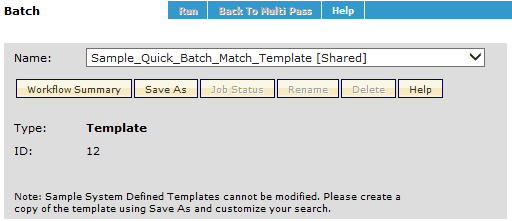
- In the Pre-Matching phase area, click Import.
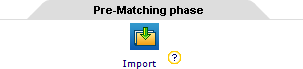
- In the Import area, drag the prepared input file from your computer and to the Import area.
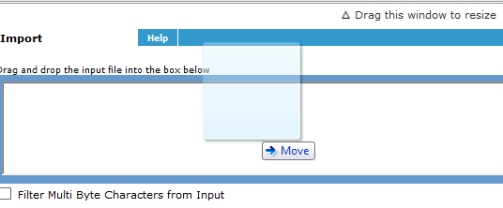
System Settings for the System Administrator
The system setting properties for Quick Batch Match Workflow that a D&B Integration Manager system administrator needs to complete include the following:
For a Quick Batch Match Workflow, the input file layout – that is, the column header and the column delimiter – is predefined in D&B Integration Manager. A system default layout configuration is provided with each new installation of the D&B Integration Manager application. This default configuration is present in the jboss.properties file in the <<IM_Home>>/jboss/jboss/server/all/conf folder.
The default configuration is as follows:
di.quickBatch.tableColumns.COMPANY_NAME=COMPANY_NAME
di.quickBatch.tableColumns.COMPANY_ADDRESS=COMPANY_ADDRESS
di.quickBatch.tableColumns.COMPANY_CITY=COMPANY_CITY
di.quickBatch.tableColumns.COMPANY_STATE=COMPANY_STATE
di.quickBatch.tableColumns.COMPANY_ZIPCODE=COMPANY_ZIPCODE
di.quickBatch.tableColumns.COMPANY_PHONE=COMPANY_PHONE
di.quickBatch.tableColumns.COMPANY_POBOX=COMPANY_POBOX
di.quickBatch.tableColumns.COMPANY_COUNTRY=COMPANY_COUNTRY
di.quickBatch.delimiter=Verticalbar
Each entry in the previous list is a key value pair, where the value before the = sign is the key name that the applications will use. The value after the = sign is the actual configuration value. Always make sure that you do not alter the key name, because the application uses it internally.
You can override the default configuration by changing the previous entries in the jboss.properties file.
For example, you can change the default company name header from COMPANY_NAME to BUSINESS_NAME:
di.quickBatch.tableColumns.COMPANY_NAME= BUSINESS _NAME
The permissible values for delimiter are “Comma”, “Tab”, “Semicolon” and “Verticalbar”.

