NLMI Reports
Accessing NLMI Match Reports
The NLMI Jobs tab is located on the Reports window.

The NLMI tab includes this information:
| Field | Description |
|---|---|
| Show Workflow | Select a Workflow from the list. You can display the jobs for all Workflows, or you can view jobs for only the selected Workflow. |
| Status | Select a status. You can display all jobs with any status, or you can display jobs that have only the selected status. |
| Report icon | Click the reports icon ( ) to open the Reports page where you can select the report(s) you want to view. |
| Status icon | Displays the status of the job.
|
| Job | Displays the unique job number. |
| Workflow | Displays the name of the Workflow used for this job. Click the Workflow name to view the Workflow on the Batch window. |
| Started | Displays the date and time the job started. |
| Finished | Displays the date and time the job finished. |
| Processed | Number of records processed. |
| Matched | Number of records matched |
| Unmatched | Number of records unmatched |
| Rejected | Number of records rejected |
| Total | Displays the total number of records processed. |
Viewing NLMI Match Reports
The following reports are provided by the NLMI system:
- Statistics Report
- Match Grade Samples Report
- MatchData Profile Summary Report
- Confidence Code & Match Grade Summary Report
- On the Home page window or the Navigation menu bar, click Reports.
- On the Reports window, NLMI Jobs tab, Show Workflow field, select All or a specific workflow.
- In the Status field, select a status – either All, Completed, or Running.
- Next to the job whose report you want to view, click the
 Report icon.
Report icon. - In the Report Setup window, select a report.
- Click View Report.
- At the prompt, select whether you want to Open or Save the Report.
Viewing NLMI Statistics Reports
To View a Report:
- On the Home page window or the Navigation menu bar, click Reports.
- Clik the NLMI Jobs tab.
- On the Reports window, in the Show Workflow field, select All or a specific workflow.
- In the Status field, select a status – either All, Completed, Running, Paused, Resumed, or Stopped.
The jobs that meet the Workflow criteria display on the Job tab.
- In the Status field, select – Aborted, Completed, Running, Paused, Resumed, Stopped, or All to narrow the list of jobs by the status
The jobs that meet the Status criteria display on the IM Jobs or NLMI Jobs tab.
- Next to the job whose report you want to view, click the
 Report icon.
Report icon.
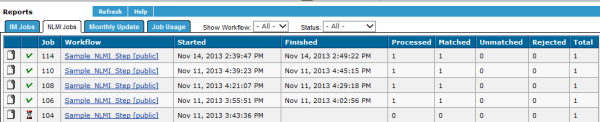
Click Statistics.
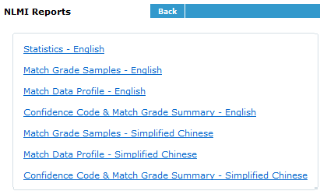
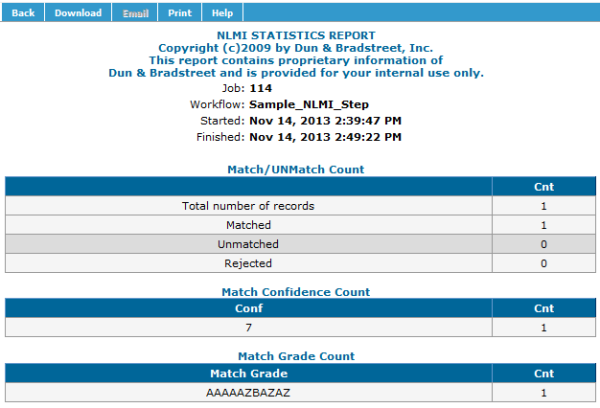
- Click Print to print the report.
- Click Download to save the report.
- Click Email to email the report to the address you specify.
NOTE: NLMI Statistics Report can be generated only in English language.
The NLMI Statistics Report includes these fields:
| Field | Description |
|---|---|
| Job | The ID of the batch job selected on the Job Status (Reports) tab. |
| Workflow | Workflow used for the job. |
| Started | The date and time the batch job was started. |
| Finished | The date and time the batch job was finished. |
| Match/UNMatch Count: | |
| Total Number of Records | Total count of records submitted for matching. |
| Matched | Total count of matched records. |
| Unmatched | Total count of unmatched records. |
| Match Confidence Count: | |
| Conf | |
| Count by Confidence Code. | |
| Match Grade Count: | |
| Match Grade | Count by Match Grade. |
Viewing the NLMI Match Grade Samples Report
The Match Grade Samples Report provides samples of records against matched D&B records by Confidence Code and Match Grade string.
The naming convention for this report is MSXOUTPUT_18s.pdf. The number after the underscore represents the internal Job Number Set set by the system. The character "s" after the Job Number represents the language of the report.
| Language | Naming Convention |
|---|---|
| Simplified Chinese | The character after Job Number is s. |
| English | The character after Job Number is e. |
| Japanese | The character after Job Number is j. |
| Traditional Chinese | The character after Job Number is t. |
Viewing the NLMI Match Data Profile Summary Report
The Match Data Profile Summary Report explains why customer information and the D&B appended information might differ, but still received an “A” match. This report provides valuable insight about the nature or freshness of customer data.
The naming convention for this report is MDPOUTPUT_18e.pdf. The number after the underscore represents the internal job number set by the system. The character after Job Number represents the language of the report.
| Language | Naming Convention |
|---|---|
| Simplified Chinese | The character after Job Number is s. |
| English | The character after Job Number is e. |
| Japanese | The character after Job Number is j. |
| Traditional Chinese | The character after Job Number is t. |
Viewing the NLMI Confidence Code and Match Grade Summary Reports
The Confidence Code & Match Grade Summary Report provides Confidence Code and Match Grade Summary of cumulative records against matched records.
The naming convention for this report is CCXOUTPUT_18j.pdf. The number after underscore represents the internal Job Number set by the system. The character after Job Number represents the language of the report.
| Language | Naming Convention |
|---|---|
| Simplified Chinese | The character after Job Number is s. |
| English | The character after Job Number is e. |
| Japanese | The character after Job Number is j. |
| Traditional Chinese | The character after Job Number is t. |
NOTE: These reports can be generated in Simplified Chinese, Traditional Chinese, Japanese, and English.

