Using Lookup Workflows
Use workflows to store and manage parameters for lookups. Workflows contain these parameters:
Workflow access levels can be configured on a role basis. Each workflow can be mapped to roles. This role based access can be configured in the customize workflow feature for lookup. In the below screenshot the “click here” link of “Access Roles:” can be used to set the roles for the workflow.
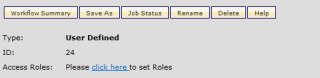
After clicking the link,a popup screen will be opened and display all the roles which are available in the application and each role having a checkbox as below screen shot.
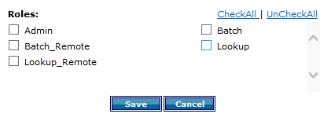
If the workflow edit access is not available, then there will not be an option to select roles. When opening the popup screen, already-saved role mapping details will be marked checked against each role. When the user saves by mapping a role to a workflow, the changes will be saved and the popup screen will be closed.
If more roles are available the scroll will be enabled within the popup screen. The popup box will have a checkAll, Uncheckall link that can be checked or unchecked.
Roles that are available within the pop up link are managed by your administrator. If there is a need for additional roles, please contact the administrator to have the desired roles added.
The Lookup workflow name will be appended with [shared] if the workflow is shared.
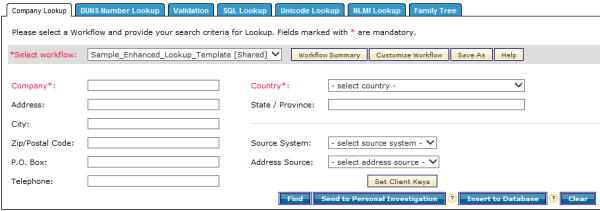
When deleting a workflow, the role mapping will also be deleted. Shared workflows are ‘view only’ to the selected role users and can be edited by the workflow owner and the admin role users.
These Workflow templates are available:
- Sample_Lookup_Template
- Sample_Enhanced_Lookup_Template
- Sample_DUNS_Template
- Sample_Validation_Template
- Sample_SQL_Template
- Sample_Unicode_Template
- Sample_NLMI_Lookup_Template
- Sample_Family_Tree_Template
Lookup Workflow Steps
Lookup matching is a process that compares an individual customer record to those in the D&B Common Customer Directory to find the best match, if one exists. The process uses scoring to compare and measure how similar an input record is to a candidate reference record in order to properly match it up to the correct record and maintain current, accurate, consistent customer records.
Use the Lookup feature to match candidates based on criteria you enter, such as Company Name or D-U-N-S Number. Predefined Workflow templates are included with D&B Integration Manager, or you can create your own Workflow templates to define the parameters that D&B Integration Manager uses to match candidates.
Step 1: Creating a Lookup Workflow from an Existing Template
Step 2: Defining Candidate Selection Parameters for a Lookup Workflow
Step 3: Defining Quality Parameters for a Lookup Workflow
Step 4: Defining the Tie-Breaking Priority for a Lookup Workflow
Step 5: Defining a Lookup Data View
Step 6: Defining Insert Parameters for a Lookup Workflow

 Candidate Selection
Candidate Selection Quality
Quality Tie Breaking
Tie Breaking