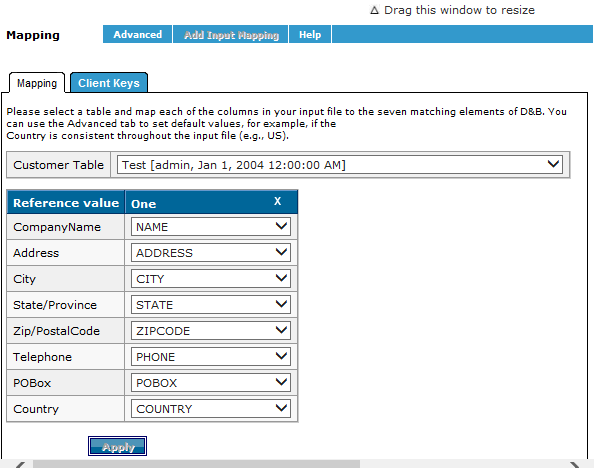Step 4: Defining Mapping for Batch Workflows
On the Batch window, Mapping area, Mapping tab, you can map each of your input file columns to the matching fields that are in the D&B Common Customer Directory. These include Company Name, Address, City, State/Province, Zip/Postal Code, PO Box, and Country.
For example, you can map Company Name to its corresponding field in your input file. You can use the P.O. Box field to map any secondary address columns, for example, Address Line2. If the Country and State are consistent throughout the file, for example, US and California, you can set default values in the Advanced tab.
NOTE: You cannot map fields for NLMI batch mapping.
Steps for Mapping Fields
- On the Batch window, select the Workflow template.
- In the Pre-Matching phase area, click Mapping
 .
. - In the Mapping area, Customer Table area, select the table whose fields you want to map.
- In the Reference value list, for each of the D&B seven matching fields, select from the corresponding list of fields within that table.
- For each of the D&B matching fields, select a corresponding field in the Customer Table.
- After you have mapped all seven fields, click Apply.