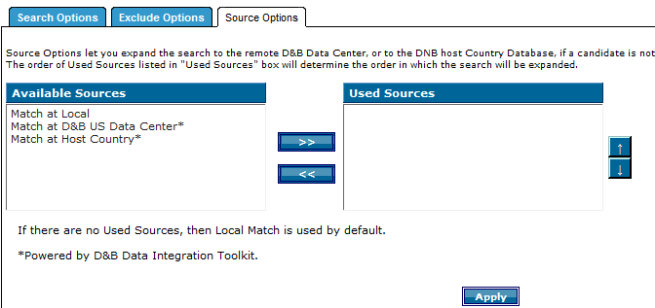Step 2: Defining Candidate Selection Parameters for a Lookup Workflow
To narrow your lookup, use specific filters to limit the search options and exclude candidates. Update candidate selection filters by clicking on the Candidate Selection icon ![]() in the Matching Phase folder area.
in the Matching Phase folder area.
The following are the candidate selection parameters for a lookup:
Using Search Options
Use the Search Options tab to narrow your match results. The Search Options tab is available only for Company Lookups and DUNS Number Lookups. It is not available for SQL, and Unicode Lookups.
| Field | Description |
|---|---|
| Search for Candidates by One or More of | Company Name: When you use Company Name as the search criteria, D&B Integration Manager matches the specific company name that you enter. For Company Name matches, you can choose to enable First Word Name Search to Grade more Candidates. For example, with First Word Name Search turned off, if you are searching for Gorman Financial, you would enter Gorman Financial, and only one match displays, Gorman Financial. If you shorten your criteria to just Gorman, however, you might see more matching Candidates, for example, Gorman National, Gorman Financial, Gorman Pet Shop, and so forth, Address: When you use the Address as the search criteria, D&B Integration Manager tries to match the Address along with the first three letters of the normalized City name and the State/Province, within the US and Canada, or the Country Code outside the US and Canada. Telephone: A telephone match always forces a Company Name match. So if you search by Telephone, the search will include Company Name. |
| Limit Search by | You can limit matching by:
If you limit matching by City, State/Province, and Country, the normalized City name must be an exact match. D&B Integration Manager excludes candidates with the same Company Name or Telephone number if they are not in that City, State/Province, and Country. |
| Override System Candidate Count | By default, the Maximum Candidates Count is set to the recommended 3000. However, the owner of a workflow can modify it based on the needs and change the value to 500 to 50,000 in the Set new limit field. You can override the Maximum Candidates Count only for this Workflow. If the number of Candidates found for a specific record exceeds this number, then no matching is completed for that record. |
| Enable Unique Candidates | (available only for enhanced workflows) Enable this feature in order to match results with only the unique D-U-N-S Number. |
| Enable Global Search | (available only for enhanced workflows) Enable this feature in order to do matches without input country. |
| Enable Character set detection | (available only for enhanced workflows) Enable this feature to have the system identify the character set of the input match data and route the match request to appropriate match servers. (For English inputs, the matching will be done in D&B Integration Manager. For DBCS inputs, the match request is forwarded to AME. |
| Quantity of Candidates to be viewed | This setting controls the number of Candidate record matches that display, up to 1000. |
Defining Search Options for a Lookup
The Search Options tab is available only for Company Lookups and DUNS Number Lookups. It is not available for SQL, and Unicode Lookups.
- Navigate to the Lookup, Customize Workflow window.
- In the Matching phase folder area, click Candidate Selection
 .
.
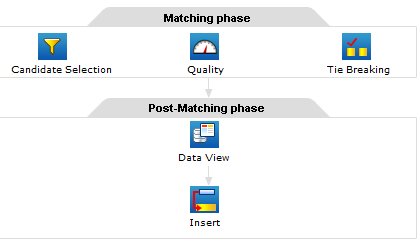
- In the Candidate Selection area, Search Options tab (shown in the illustration that follows), select the corresponding check box to search candidates by Company Name, Address, or Telephone.
- Click the corresponding button to limit searches by Country, State/Province and Country, or City, State/Province and Country.
- Click Override System Candidate Count Limit and type the new maximum candidate count in the Set new limit field. This will override the Maximum Candidates Count for only this Workflow.
- (Available for Enhanced workflows only) Select Enable Unique Candidates.
- (Available for Enhanced workflows only) Select Enable Global Search.
- (Available for Enhanced workflows only) Select Enable Characterset Detection.
- In the Quantity of Candidates to be Viewed field, type a new number or move the slider left or right to set the number of Candidate matches that you want to view.
- Select the Enable First Word Name Search to Grade More Candidates check box to enable First Word name search.
- Click Apply.
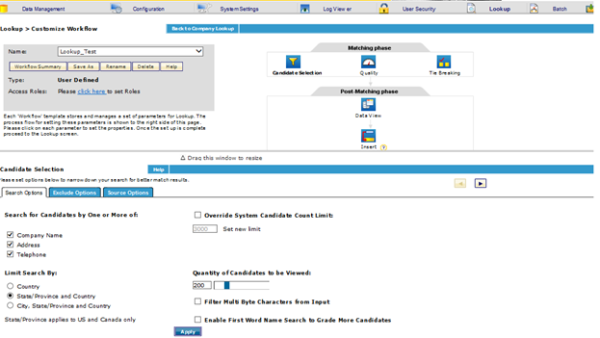
Using Exclude Options to Define Candidate Selection
On the Exclude Options tab, you can exclude candidates based on specified filters. You can move filters from the Available Filters list to the Associated Filters list. Associated Filters are excluded from the search. The Exclude Options tab is available only for Company Lookups and DUNS Number Lookups. It is not available for SQL, and Unicode Lookups

Defining Exclude Options
The Exclude Options tab (see the illustration that follows) is available only for Company Lookups and DUNS Number Lookups. It is not available for SQL, and Unicode Lookups.
- On the Company Lookup tab, select Customize Workflow or on the Duns Number Lookup tab, select Customize Workflow.
- Click Candidate Selection.
- On the Company Lookup window, the Search Options display. Click the Exclude Options tab to define exclude options for Company Lookup.
- On the Duns Number Lookup window, the Exclude Options display.
- In the Available Filters list, use the right arrow >>button or double-click the filter to move a filter to the Associated Filters list to exclude it from the search.
- In the Associated Filters list, double-click the filter and click the left arrow << to move the filter from the Associated Filters list to the Available Filters list.
- Click Apply.
Available Filters
| Field: | Description: |
|---|---|
| Nixie_Y | Either Physical Address or Mailing Address is undeliverable. |
| Nixie_B | Physical address and Mailing address are both undeliverable. |
| Nixie_M | Mailing address is undeliverable. |
| Nixie_P | Physical address is undeliverable. |
| Nixie_N | No Nixie (address undeliverable) indication. |
| Tixie_Y | Phone number is invalid. |
| Tixie_N | Phone number is valid. |
| NonClassifiedSicCode_Y | Entity is not SIC classified. |
| NonClassifiedSicCode_N | Entity is SIC classified. |
| Delisted_Y | Entity is de-listed, which means a company has requested that it be removed from the marketing systems for privacy or other reasons. |
| Delisted_N | Entity is not de-listed. |
| OutofBusiness_Y | Entity is listed as out of business. |
| OutofBusiness_N | Entity is not listed as out of business. |
| LogicallyDeleted_Y | The Monthly Update process has marked this record as logically deleted. Default value in Associated Filters. |
| LogicallyDeleted_N | This record is not logically deleted. |
| MailingAddress | Address source is a mailing address. |
| PhysicalAddress | Address source is a physical address. |
| SingleLocation | Entity is a single location. |
| HeadquartersLocation | Entity is a headquarters. |
| BranchLocation | Entity is a branch. |
| AddressSource_Unknown | Not known if the Address source is physical or mailing address. |
| UserDefinedSourceSystems | Source System is any user-defined Source System. |
| DNBBusiness | Source System is DNB Business Name. Inserted by D&B. |
| DNBTradestyle | Source System is DNB Tradestyle Name. Inserted by D&B. |
| <Client Source System> | Source System is the specific user-define Source System named here. There is one Exclude Option for each user-defined Source System. |
| MarketingRecordType_0 | Record data is within the marketable universe and the active business universe. The record includes information like phone number and industry identification to help with direct marketing activities. Also referred to as Class Code 0. |
| MarketingRecordType_1 | Record data is within the marketable universe and the active business universe. The record includes information like phone number and industry identification to help with direct marketing activities. Also referred to as Class Code 1. |
| MarketingRecordType_2 | Record data is within the active business universe, with basic demographics, but is not considered marketable data. Also referred to as Class Code 2. |
Using Source Options to Define Candidate Selection
You can use the Source Options tab for Lookups and DUNS Number Lookups. D&B Integration Manager searches sources in the order in which they appear in this list. If D&B Integration Manager is unable to find matching candidates in the first source listed, it uses the next source. To make a source active, click it, and then use the up or down arrows to change the priority of the source.
NOTE: To use this function, you must have an additional license. By default D&B Integration Manager only matches at Local. You need the WorldBase Marketing Plus toolkit with a Linkage license to Match at D&B US Data Center or Match at Hosted Country if no match is found in the Local D&B Integration Manager CCD.
The sources available include:
| Match Type | Matches … |
|---|---|
Match at Local | Candidates from the Common Customer Directory. This is the default source if no sources are moved to the Used Sources list. |
Match at D&B US Data Center | Candidates from the remote D&B Global Customer directory. |
Match at Host Country | Candidates from the database located in the country specified in the search criteria. |
Defining Source Options
The Source Options tab is available only for Company Lookups and DUNS Number Lookups. It is not available for SQL, and Unicode Lookups.
- On the Company Lookup tab, select Customize Workflow or on the Duns Number Lookup tab, select Customize Workflow.
- In the Candidate Selection area, click Source Options.
- In the Available Sources list, select from these options and click the right arrow >> button to move your selection to the Used Sources list:
- Match at Local
- Match at D&B US Data Center
- Match at Host Country
NOTE: If you do not select a value, D&B Integration Manager uses the default matching, which is Match at Local.
- To change or set the priority of a source, select the source in the Used Sources list, and click the up or down arrows.
- Click Apply.