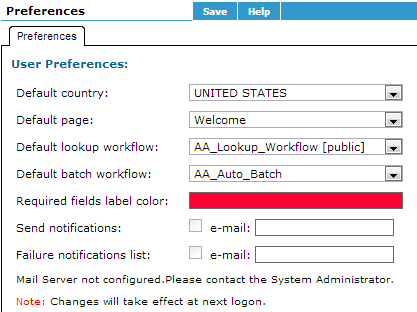User Preferences
Preferences you might configure include setting a default country for Lookups, specifying how the application Home page window displays, specifying default Workflows for Batch and Lookup, and what colors you want the user interface to use.
Using the Preferences Tab
On the Preferences tab, you can configure D&B Integration Manager to use settings that are associated only with your user name.
| Field | Description |
|---|---|
| Default Country | The default country that D&B Integration Manager uses when you initiate a Lookup. |
| Default Page | The window that opens when you first log on to D&B Integration Manager. |
| Default Lookup Workflow | The default Workflow for Lookup matching. If you do not choose a Workflow, D&B Integration Manager will use this default Workflow. |
| Default Batch Workflow | The default Workflow for Batch matching. If you do not choose a Workflow, D&B Integration Manager will use this default Workflow. |
| Required Fields Label Color | The color that indicates the required fields on the Lookup tab. |
| Send Notification | If selected, sends email notification to the specified email address during remote processing of batch jobs. |
| Enter the email address that will receive notification when Batch jobs are processed and completed. | |
| Failure Notifications List | If selected, sends a failure email alert notification to the specified email address when a batch job fails. |
| Enter the email address that will receive failure notification when Batch jobs fail. |
Setting User Preferences
- On the top header, select the Preferences tab.
– or –
- On the Home page window, select Change my default Home page.

For these steps, refer to the illustration that follows the steps:
- On the Preferences window, set these User Preferences:
- In the Default country field, select the default country you want D&B Integration Manager to use for Lookups.
- In the Default page field, select which window you want to D&B Integration Manager to open to.
- In the Default lookup workflow field, select the default lookup workflow you want D&B Integration Manager to use.
- In the Default batch workflow, select the default batch workflow you want D&B Integration Manager to use.
- In the Required fields label color, click the color to open a color selection pallet.
- In the Send notifications field, type the email address you want D&B Integration Manager to send batch job notifications to.
- In the Failure notifications list field, type the email address you want D&B Integration Manager to send failure notifications to.
- Click Save. Your changes take effect after you log on the next time.
NOTE: Your mail server must be configured for you to set up notifications.