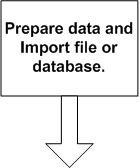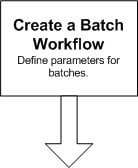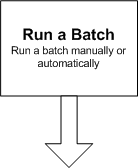Batch Matching
To match a large number of records from your data, use Batch Matching. This process takes input records from files or database tables and match them to the D&B Common Customer Directory. You can run the batch matching process manually or automatically.
- When you run a batch manually, you import a file or database, choose an existing batch Workflow, associate the input to the Workflow, and run the batch.
- When you run a batch automatically, you run it based on a set schedule that is defined in the Trigger. The process automatically imports the file and uses the parameters defined in the Workflow.
The batch matching process follows:
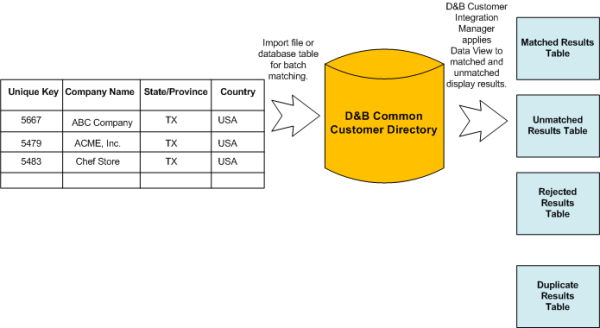
Understanding the Batch Process
Below is a high-level view of your steps in the Batch process.
|
Before you import a file or database, you need to prepare it for processing in D&B Integration Manager. If you plan to run a batch manually, use the Import Wizard to import the file or database table to D&B Integration Manager. The import process matches the data against the D&B Common Customer Directory when it runs the batch. If you are going to run a batch automatically, after receiving the trigger to do so, D&B Integration Managerimports the file or database table. |
| First, create a workflow to store and manage the parameters that control how D&B Integration Manager matches candidates. When D&B Integration Manager runs a batch match, it uses these parameters to match criteria. |
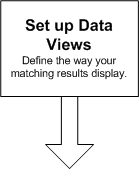 | Create a Data View and assign it to a workflow. The Data View determines how your matched and unmatched results display. Define the fields that display from your matched and unmatched results as well as their display order. |
|
Either manually run a batch, or schedule it to run automatically by setting a trigger. |
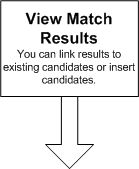 | View your match results and review the possible matching candidates. You can override the machine match by selecting one or more candidates, but you can do this only once per batch match. |