Lookup Details
Lookup Types
If you want to use a pre-defined Workflow to run a lookup, choose the Workflow you want to use and enter your criteria. In this case, you do not have to create a new Workflow or assign a Data View. For more information, see Using Lookup Workflows.
Lookups are run using the Lookup tabs on the D&B Integration Manager Lookup page.
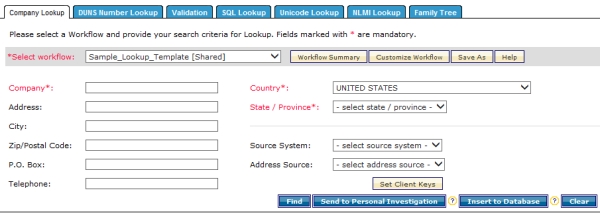
The following Lookups are available:
| Type of Lookup | Usage |
|---|---|
Company Lookup | Use the Company Lookup when you want to match candidates by specific attributes of a business entity. For example, suppose you work in the banking sector and a new organization approaches you to open a new corporate banking account. You can use D&B Integration Manager to look up the organization and validate whether it already exists. You can also obtain details about it, such as its DUNS Number, family information, sales data for the last three years, and executive information. Learn how to run a Company Lookup. |
DUNS Number Lookup | Use the DUNS Number Lookup if you already know the DUNS Number and you want to refresh candidate information. You might use a DUNS number lookup if you know the DUNS number for a company but want to verify whether the company address or list of executives has changed. For example, using the DUNS Number lookup for General Electric, you can find enhanced data to help you make sound business decisions about this company. Learn how to run a DUNS Number Lookup. |
| Validation | Use the Validation Lookup to validate and grade the input company information against the information stored on the D&B Integration Manager Common Customer Directory (CCD) for the supplied DUNS/AGNID, or logical site ID (LSID). If no candidate is available in the D&B Integration Manager CCD, D&B Integration Manager might choose to send the company through the remote lookup based on the workflow configuration. Learn how to run a Validation Lookup. |
SQL Lookup | Use the SQL Lookup when you want to look for records in the CCD based on the exact value of one of the available fields, such as Automatically-Generated-Number ID (AGNID), Company name, DUNS number, or LSID. To do this you need to build a simple SQL query. Learn how to run a SQL Lookup. |
Unicode Lookup | When you want to perform a byte-to-byte exact match lookup, which does not use the matching algorithm. You can match company name, address, city, PO Box, and telephone number for a company. For example, you can look up a company name that falls outside of ISO-8859 character sets. Learn how to run a Unicode Lookup. |
NLMI Lookup (Native Language Matching Interface) | When you want to match a business in the native language of the country in which that business is located. NLMI Lookups match against businesses in China, Japan, and Taiwan. It is expected that the native language for businesses in China are in Simplified Chinese, businesses in Taiwan are in Traditional Chinese, and businesses in Japan are in Japanese. Learn how to run an NLMI Lookup. |
| Family Tree | Use the Family Tree lookup function when you want to directly download the family tree information for a DUNS number without doing a company or DUNS lookup. Learn how to run a Family Tree Lookup. |
Lookup Templates
D&B Integration Manager includes a selection of default templates for lookups. Choose from sample and enhanced template workflows from which you can customize your own workflows. Enhanced workflows are additional templates released for D&B Integration Manager v7.0.
Lookup Fields
The listed field are used on the Lookup tabs. Each Lookup type uses a selection of the following fields:
| Field | Description |
|---|---|
| Display Results using Data View from Workflow | Select a unicode workflow. Results in the Data View from the selected Workflow. D&B Integration Manager will use only these Workflow parameters. |
| Select workflow | Select a Workflow template. |
| Search Using Workflow | Select the Workflow you want to assign to this SQL Lookup. |
| Select From | Select the Source System: Client Data, D&B Data, or Client Data and D&B Data. |
| Parameters | Select one of the fields to use in your SQL query: AGN, Company Name, DUNS Number, or Logical Site ID. The operators that display depend on the field you select. If you select Company Name you can search for records inserted with Unicode insert. |
| Criteria List | Click Add to add the SQL statement or click Remove to remove the SQL statement. |
| Company | Type the name of the business entity you want to match, using any combination of Unicode characters. The only candidates returned match the Company name exactly, and if other fields contain values they must also match exactly. |
| Address | Type the street address you want to match. |
| City | Type the city you want to match. |
| Zip/Postal Code | Type the ZIP Code or postal code you want to match. |
| P.O. Box | Type the Post Office Box you want to match. |
| Telephone | Type the telephone number you want to match. |
| Country | Select a Country from the list. The State/Province field is enabled only if you select US or Canada. |
| State/Province | Select a State or Province from the list of States and Provinces, available only when the Country field contains US or Canada. The Match Grade for this field defaults to A for all other Countries. |

