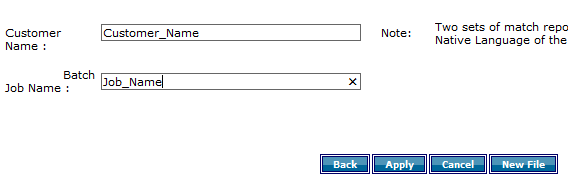Step 5: Defining Input Parameters for NLMI Batch Workflows
NOTE: This topic applies only to NLMI Batch workflows.
Manually Inputting an NLMI Text File
The Input wizard guides you through the input process.
- On the Home page window or the Navigation window, click Batch.
- On the Batch window, in the Name field, select the Sample_Manual_NLMI_Batch_Template.
- Click Save as.
- In the New workflow name field, type a new workflow name.
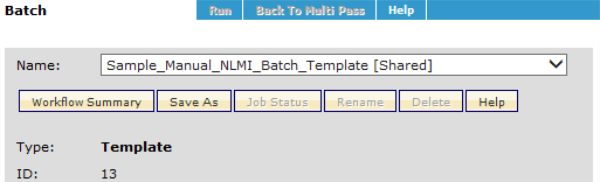
The new workflow displays in the Name field and the Type displays as User Defined.
- In the Pre-Matching phase area, click Input.
- In the Step 1: Browse an Input file area, click Browse to locate the file you want to input.

- After the file name displays in the File Name field, click Continue. The Step 2: Selecting the file format window displays a preview of the file.
- In the Delimiter field, select Comma, Tab, Semicolon, Verticalbar, or Other.
- Click Continue.
- If you select Other, type the delimiter you want to use in the text box that displays.
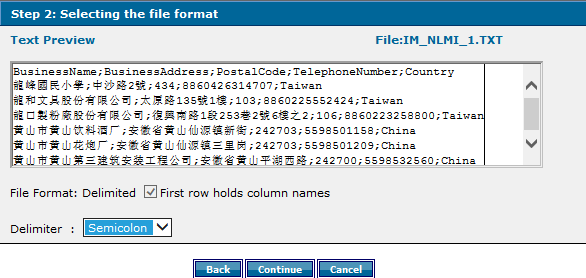
- In Step 3: Map the fields, map the input file headers to the Standard NLMI field names.
- Click Continue.
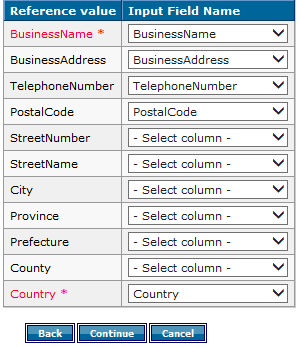
- In Step 4: Provide NLMI Input Parameters, Customer Name and Job Name:
- Click Apply.