NLMI Jobs
Understanding Parent and Child NLMI Jobs
A file that you submit to D&B Integration Manager for native language matching can contain three countries — Japan, China, and Taiwan — and up to one million records. Files that you submit to the Asian Matching Engine (AME) through the Native Language Matching Interface (NLMI) can contain only one country. In addition, a file that you send to AME can contain a maximum of eighty thousand (80,000) records.
NLMI jobs have parent and children jobs. D&B Integration Manager divides the parent file into children files as appropriate for processing. D&B Integration Manager calculates the number of children files required and divides the records evenly between them. The parent job contains the original customer file. The children jobs contain the children files that D&B Integration Manager creates using theses rules.
For example:
Total number of records = 160,000
Split size = 80,000.
Number of Splits = 160,000/80,000 = 2
Number of Splits = 2 = Number of Child jobs
Number of records in each child file = 160,000/2 = 80,000
Another Example:
Total number of records = 160,001
Split size = 80,000.
Number of Splits = 160,001/80,000 = 3 (rounded up)
Number of Splits = 3 = Number of Child jobs
Number of records in child files = 160,001/3= 53,334, 53,334, 53,333
Inputting an NLMI Text File for Batch Matching
The Input wizard guides you through the input process for an NLMI text file.
To manually import a file:
- On the Home page window or the Navigation window, click Batch.
- In the Batch window, select the Sample_Manual_NLMI_Batch_Template.
- Click Save as.
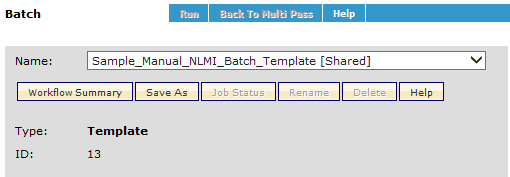
- In the New workflow name window, type a new workflow name, and click OK.
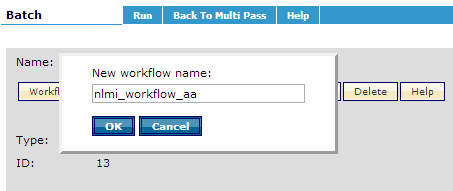
- In the Pre-Matching phase area, click Input.
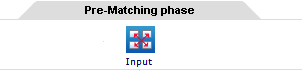
- In the Step 1: Browse an Input file window:
- Click Browse to locate the NLMI file you want to input.
- After the File Name displays the name of the file, click Continue
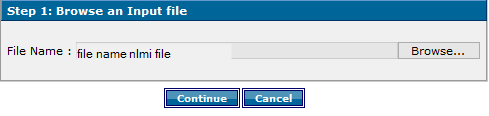
- In the Step 2: Selecting the file format window, complete these steps to input a delimited text file:
- Click Delimited.
- In the Delimiter field, select a delimiter from the list.
- Click Continue
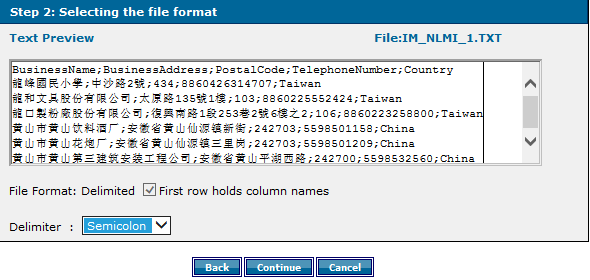
- Map the input file headers to the Standard NLMI field names. The Reference values for BusinessName and Country fields are required and must match.
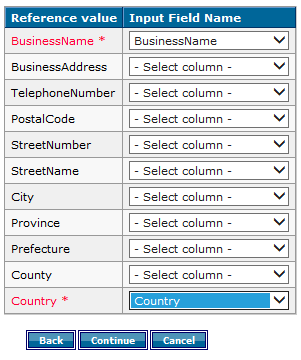
- Click Continue.
- In the NLMI Input Parameters steps, to complete the input configuration, provide the necessary input parameters for the batch job such as: Customer Name and Batch Job Name.
- If you want a report in a language other than English, provide input parameters for Report Languages. Finally, provide the Matching Language, if applicable.
- Click Apply.
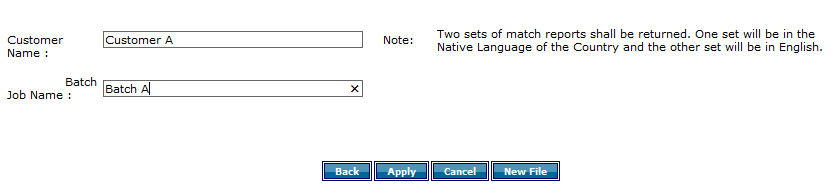
Viewing NLMI Batch Results
On the NLMI Job Status window, click the Matched link to display the NLMI Batch Results. The results display in two areas. The top area contains all of the records that the NLMI Search returns in the country's native language. The lower area contains the corresponding English language records retrieved from the Integration Manager Common Customer Directory.
The native language results display in a configured data view, which has the Customer Input fields plus these fields:
| Field | Description |
|---|---|
| Lookup Number | The unique number appended to every record of the inquiry file sent to NLMI for matching. |
| Matched Status | Displays the status of the records. |
| BUSINESS Name | Displays the Business name you entered for matching |
| Business Address | Displays the address you entered for matching. |
| Postal Code | Displays the postal code you entered for matching. |
| Telephone Number | Displays the telephone number you entered for matching. |
| DUNS Number | Displays the DUNS number for the matched record. |
| Matched Business Name | Displays the matched Business name that the NLMI search returns. |
| Matched State | Displays the State that the NLMI search returns. |
| Matched City | Displays the city that the NLMI search returns. |
| Matched Address | Displays the Address that the NLMI search returns. |
| Matched Postal Code | Displays the postal code that the NLMI search returns. |
| Matched Telephone Number | Displays the telephone number that the NLMI search returns. |
| Matched Grade | Displays the Match Grade string that the NLMI search returns. |
| Confidence Code | Displays the Confidence Code that the NLMI search returns. |
| MDP | Displays the Match Data Profile that the NLMI search returns. |
The lower section contains the corresponding English language records retrieved from the Integration Manager Common Customer Directory.
The following fields are mandatory in this view;
| Field | Description |
|---|---|
| Lookup Number | Unique number appended to every record of the inquiry file that is sent to NLMI for matching. |
| Matched Status | Displays the status of the records. |

