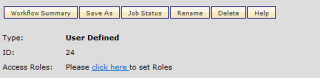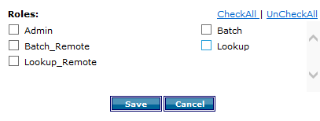Understanding Batch Workflows
Use Workflows to store and manage parameters for a batch. Depending on the type of batch you want to run, for example, an automatic batch or a manual batch, you can choose from different Workflow parameters, described following.
| Parameters |
|---|
 Trigger Trigger
For automated batches only, you must set up a trigger. The trigger determines the input file pattern or database pattern that contains the actual input record for matching. In most cases, you indicate the input file naming pattern, that is, a file naming convention and extension that is exclusive to your Workflow, or a database table that D&B Integration Manager searches for in the trigger directory or local database respectively. |
 Import Import
For automatic batches only, you must set up the import parameters and save them in the automatic batch Workflow. You are not actually importing the matching file here but rather a sample file that defines the layout. |
 Mapping Mapping
Map the columns of the input table, which is created as part of the import process, to the basic fields that are considered during matching such as Company Name, Address, City, State/Province, Zip/Postal Code, Telephone, PO Box and Country. You can also provide multiple mappings, or you can map customer-specific client keys. For more information, refer to the D&B Integration Manager Advanced User Guide. |
 Input Input
For NLMI batches only, the input is the combination of Import and Mapping. You can import a UTF8/UTF16 encoded input file that contains Chinese, Japanese, and Taiwanese data for matching. |
 Candidate Selection Candidate Selection
Define candidate selection parameters for all types of batches. Narrow the matched candidates by limiting the search options and excluding candidates based on filters. If a candidate is not identified from the local Common Customer Directory, you can expand the search to the remote D&B Data Center or to Personalized Investigation. |
 Quality Quality
Define the acceptable threshold of candidate matching. Quality parameters are available for all types of batches. Quality includes both a Confidence Code Threshold and a Grade Threshold. The higher the confidence code, the greater the quality of the match results. |
 Tie Breaking Tie Breaking
Define the tie-breaking priority for candidate matching. D&B Integration Manager uses tie-breaking to determine the better match between two available records with the same confidence code. Tie-breaking parameters are available for all batch types. You can also provide Multiple Mapping tie-breaking priorities. |
 User Scripts User Scripts
Use scripts to configure custom instructions for a batch job. Multiple scripts can be associated with a batch, but D&B Integration Manager executes only one at a time.
For configurations in Windows, scripts are .BAT files, in UNIX .SH files, and in both environments as .SGL files.
|
Workflow access levels can be configured on a role basis. Each workflow can be mapped to roles. This role based access can be configured in the batch workflow pageunder workflow name drop down. In the below screenshot, the “click here” link of “Access Roles:” can be used to set the roles for the workflow.
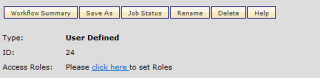
After clicking the link, a popup screen will open and display all the roles which are available in the application and each role with a checkbox, as below:
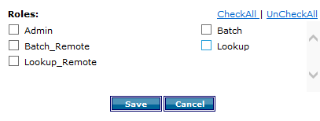
If the workflow edit access is not available, then there will not be an option to select roles. When opening the popup screen, already-saved role mapping details will be marked checked against each role. When a user saves by mapping a role to a workflow, the changes will be saved and the popup screen will be closed.
If more roles are available, the scroll will be enabled within the popup screen. The popup box will have checkAll, Uncheckalllink that can be checked or unchecked.
Roles that are available within the popup link are managed by your administrator. If there is a need for additional roles, please contact the administrator to have the desired roles added.
The Batch workflow name will be appended with [shared] if the workflow is shared. When deleting a workflow the role mapping will also be deleted. Shared workflows are ‘view only’ to the selected role users and can be edited by the workflow owner and the admin role users.
The following Workflow templates are available:
- Sample_Auto_Batch_Template
- Sample_Auto_Data_Append_Template
- Sample_Auto_Multi_Pass_Template
- Sample_Auto_NLMI_Batch_Template
- Sample_Data_Append_Template
- Sample_Enhanced_Auto_Batch_Multi_Pass_Template
- Sample_Enhanced_Auto_Batch_Template
- Sample_Enhanced_Manual_Batch_Multi_Pass_Template
- Sample_Enhanced_Manual_Batch_Template
- Sample_Manual_Batch_Template
- Sample_Manual_Multi_Pass_Template
- Sample_Manual_NLMI_Batch_Template
- Sample_Multi_Pass_Step
- Sample_Quick_Batch_Match_Template